This is an in-depth guide on Email Servers.
You will get a complete idea about mail servers, how they work, their types, functions, and various solutions with examples.
We described each topic with practical use cases, detailed diagrams and illustrations.
In this guide, we will explore step-by-step:
- What is a mail server, and how does it work?
- What are the different types of email servers?
- What do advanced email servers do?
- What is an email protocol and Its usage?
- What is email server security? And more.
Understanding different types of mail servers, their functionalities, associated technologies, and security measures is critical for email server administration.
Contents
We have organized the article into six chapters. Each focuses on specific aspects of mail servers.
Ready? Let’s dive into this Email Server Definitive Guide !!
Chapter1:
Mail Server Basics
Now, it’s time to get into the details of Email Servers. We will start with the basics of the mail server.
We explained the necessary concepts in detail with illustrations, diagrams and animations.
In this chapter, I will explain the basics of the email server, what it is, and how it works. The email protocols and communications, etc.
Please read the topics step by step. Understanding these foundational concepts is crucial to understanding the upcoming advanced concepts on the mail server.
Let’s dive right in.
In this chapter, we are going to discuss the following:
- #1: What is a mail server?
- #2: Mail Server Core Components.
- #3: What is a mail client?
- #4: What is email protocol?
- #5: Mail server relation with DNS
- #6: How mail server deliver emails?
What is a mail server?
A mail server (often called an email server) is a specialized software application typically installed on a dedicated computer (VPS or a physical server). Its primary functions include sending, receiving, routing, filtering, and storing emails in users’ mailboxes.
A mail server is the backbone of email communication and ensures messages are properly delivered between senders and recipients.
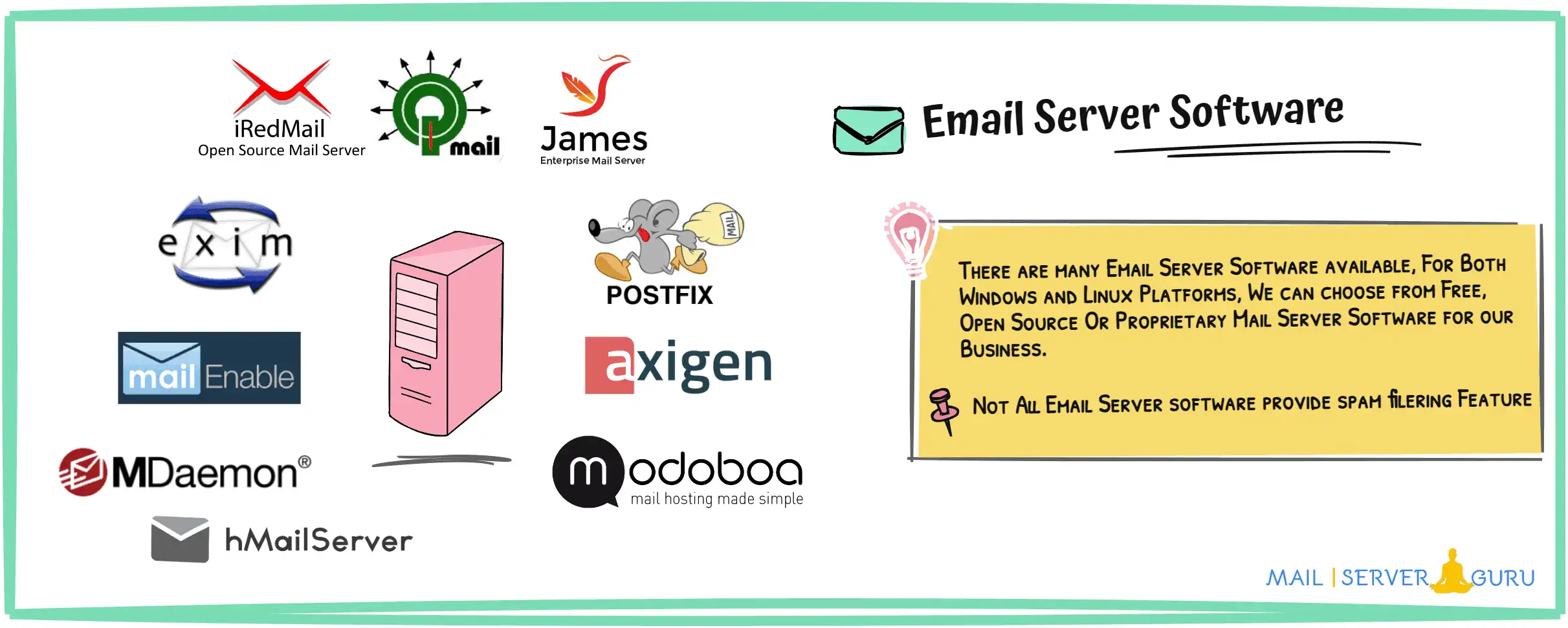
Email sending and receiving both involve a mail server to process the email. Before reaching the users, the mail server authenticates the user, accepts the emails, validates the proper email format and applies security measures.

When a user sends an email, it is received by the sender’s mail server. Then, the sender’s mail server delivers it to the recipient’s mail server (in case of a remote address). The recipient’s email client (e.g., Outlook) retrieves it from their server. This is the send/receive scenario, in short.
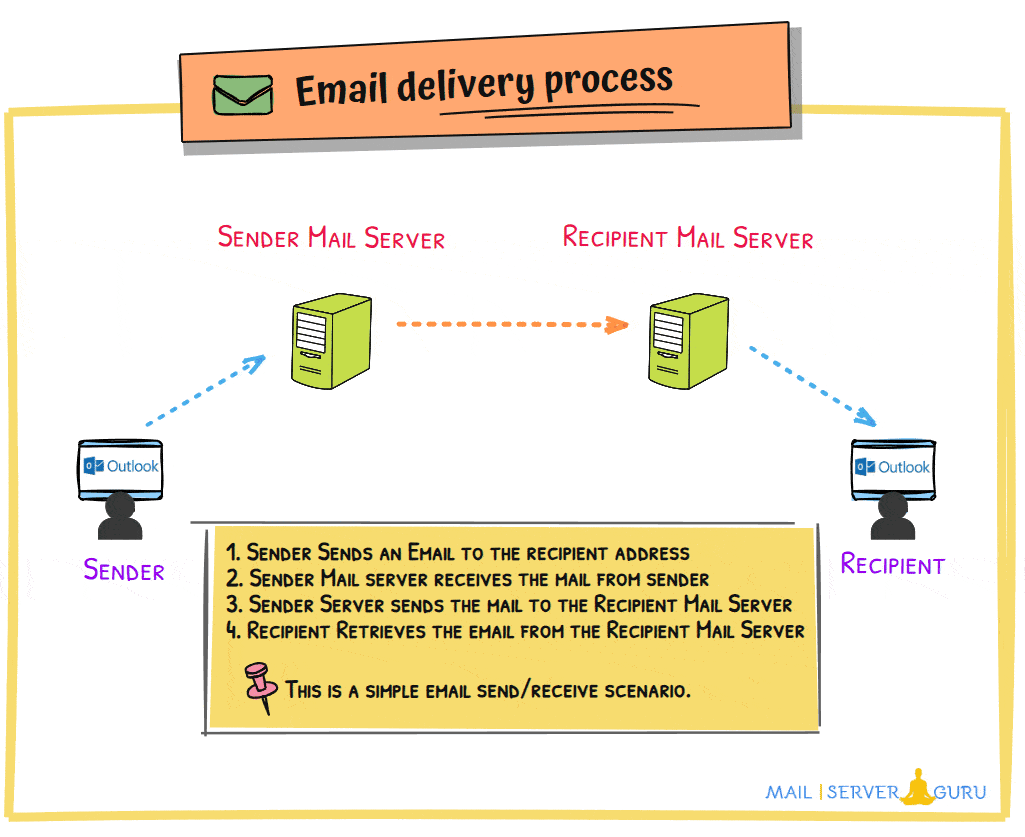
The whole process may seem simple, but behind the scenes, multiple servers may handle the transfer process, which could create a more complex scenario.
Mail servers are often referred to as MTA (Mail Transfer Agent), MDA (Mail Delivery Agent), or SMTP Server (Simple Mail Transfer Protocol). These terms are used to identify the specific role of a mail server. An MTA focuses on relaying emails between servers, while an SMTP server handles sending and routing outgoing emails. We will discuss these terms in detail later.
Mail Server Core Components
A mail server system consists of multiple core components. They handle different tasks or processes inside the mail server. The main core components include delivery agents, email queues, and policies.
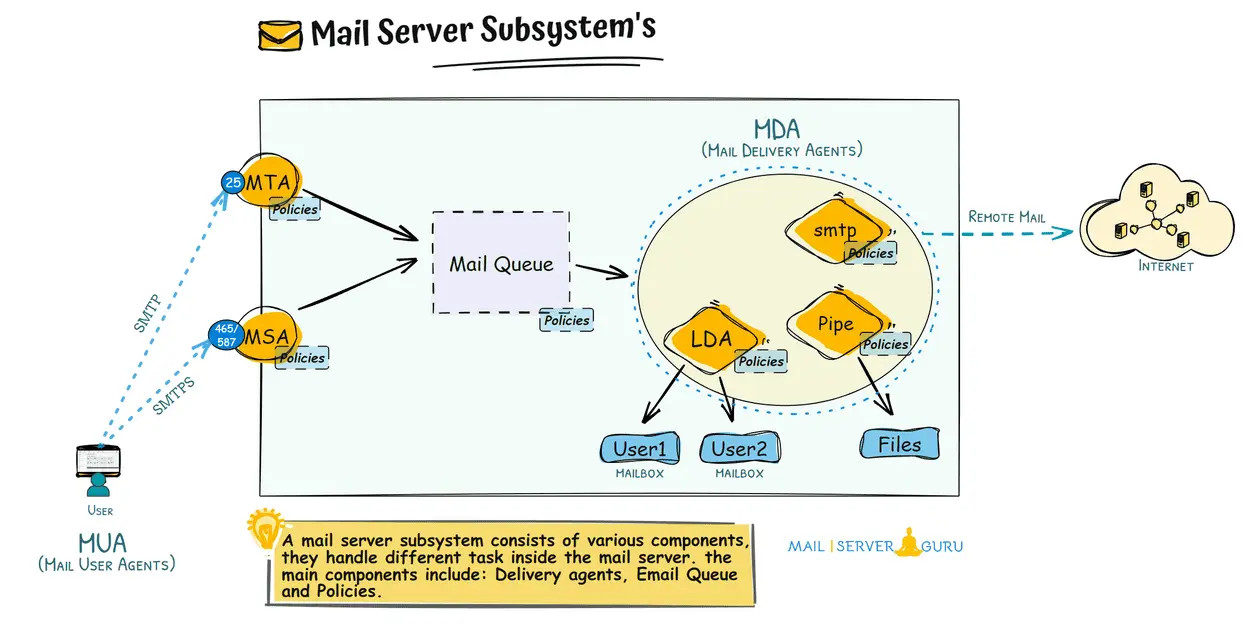
Delivery Agents:
There are multiple delivery agents in the mail server. They handle different phases of email delivery. Below is the list of common delivery agents:
- Mail submission agent (MSA) – Listens on port 587 or 465. email clients connect to the MSA securely and deliver emails. Before receiving an email, MSA has a policy to check and filter emails. Then, it passes the email to the Mail queue for further processing. (MSA may or may not pass the emails to MTA before Mailque; this will depend on the implementation of the mail server software).
- Mail transfer agent (MTA) – Listens on port 25 and accepts emails from mail clients with plain SMTP protocol. MTA also has its policies before receiving and delivering emails to Mailqueue for further processing.
- Mail delivery agent (MDA) – receives mail from the queue for local or remote delivery. Multiple mail delivery agents exist for local and remote delivery of files and programs.
Mailque:
Mailqueu is the central location for email delivery; delivery agents pick up mail from the queue. Multiple queues are inside the main queue; incoming mail is in the Incoming Queue. If the mail is not delivered, it is placed in a deferred queue; delivery agents pick mail up from the active queue, which is ready for delivery.
Policies:
Each sub-component has its policy before receiving, processing and delivering emails. Policies include filtering and routing policies. Emails can be dropped or re-routed on each phase based on condition and policy.
Other Agents:
These agents are not part of the mail server subsystem but rather part of the mail server ecosystem.
Mail User Agents (MUA): Email clients are MUA or Mail User Agents. All mail clients who can communicate with mail server servers are considered MUA, including command-line programs and external software.
Mail Retrieval Agents (MRA): This unique application retrieves emails from remote mail servers using standard protocols like POP3 or IMAP and delivers emails to MDA for local or remote delivery. Common MRAs are fetchmail and getmail on the Linux platform. Most Windows mail server software includes MRA functionality.
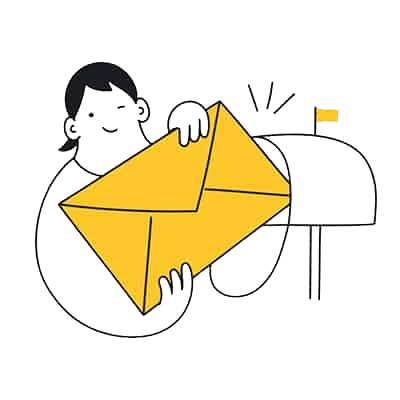
What is a mail client?
A mail client is a piece of application that communicates with mail server using POP3, IMAP and SMTP protocol to send and receive emails.
A mail client can be a simple command, API, or graphical software that can access, manage, and send and receive emails from a mail server.
Mail clients like Outlook, Thunderbird, and Apple Mail offer rich user interfaces for organizing emails, contacts, and folders. They allow users to send/receive emails and provide features like email filtering, folder management, search functionality, and integration with calendars and tasks.
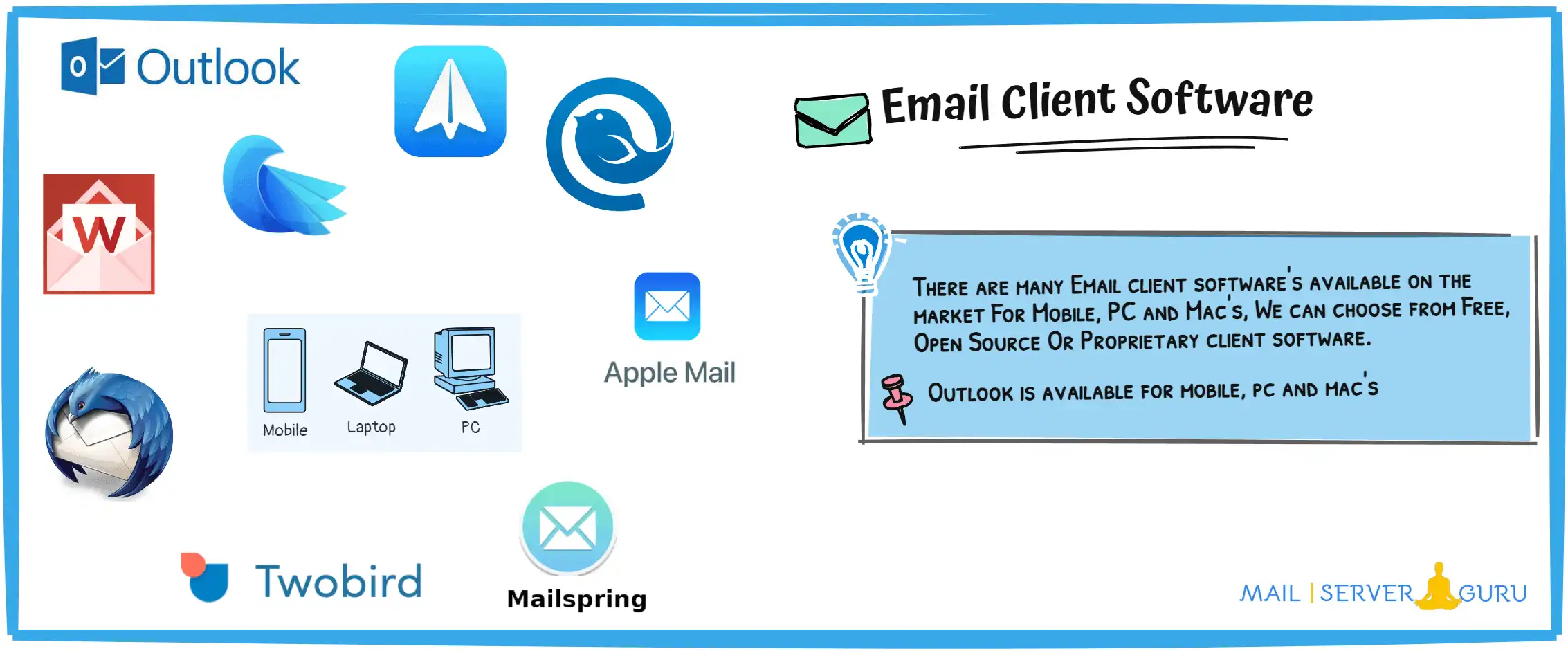
Mail client software can be web-based, mobile or desktop applications. Below is our list of some popular email clients:
- CLI-based mail clients: Mutt, Alpine, Mailx
- Desktop Software: Microsoft Outlook, Mozilla Thunderbird, Apple Mail, Mailbird.
- Web-based mail clients: Roundcube, Mailpile, RainLoop, Horde, SquirrelMail.
- Mobile Clients: Gmail, Outlook, BlueMail, Spark, Aqua Mail, ProtonMail, MailDroid.
What is email protocol?
Email protocols are the communication technology the client and server use to send or receive emails. These are a set of rules, some conversation between client to server or server to server, to govern how email should be sent or received.

Email protocols handle the email data, including its structure, content, metadata, and attachments.
There are multiple email protocols like, SMTP, ESMTP, POP3, IMAP, JMAP, EAS (Exchange ActiveSync), MAPI, LMTP etc. most common are SMTP, POP3 and IMAP. other protocols are proprietary or used in special cases.
In this article, we will focus on the three most common and widely used protocols.
What is SMTP Protocol?
SMTP stands for Simple Mail Transfer Protocol. It is the Internet standard communication protocol for mail servers to send/receive email messages between them. SMTP defines the rules for email data exchange and ensures messages’ delivery.
SMTP operates over TCP on port 25, although ports 587 or 465 are commonly used for secure email submission.
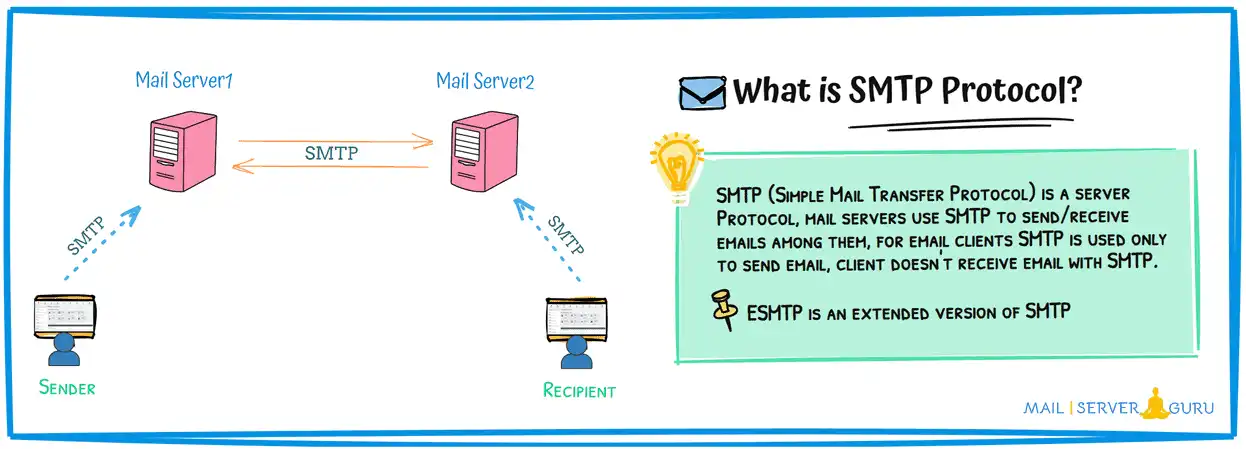
SMTP uses a client-server architecture, where the email client or server acts as the sender, and the receiving mail server receives the message and delivers it to the recipient’s inbox.
Email client’s uses SMTP only to send messages to the outgoing mail server.
What is POP3 Protocol?
POP3 stands for Post Office Protocol version 3. It is the standard internet protocol used by the email clients to retrieve email masseges from the mail servers.
POP3 downloads emails on the local client, allows users to access their mails offline without active internet connection. once the emails are downloaded, they are typically deleted from the server, although we can change this behavior on the configuration.
POP3 typically uses port 110 for non-encrypted communication and port 995 for encrypted connections using SSL/TLS.
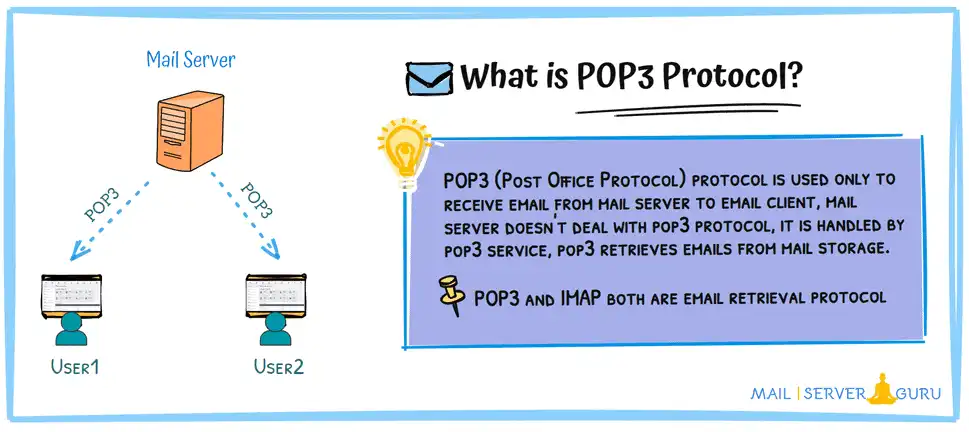
The process of how POP3 works involves several steps:
- The email client connects to the mail server on port 110 (or port 995 for SSL/TLS).
- Once connected, the client authenticates itself using a username and password.
- The client requests the list of emails from the server and proceeds to download them.
- Finally, the client disconnects from the server, completing the email retrieval process.
POP3 is connection and bandwidth efficient, after email download It becomes disconnected from the server.
What is IMAP Protocol?
IMAP stands for Internet Message Access Protocol. It is one of the standard internet protocol used by the email clients to retrieve email masseges from the mail servers.
Unlike POP3, IMAP doesn’t download the messages from the server, rather it synchronizes the client devices with the mail server and leaves the data on the server. thus It allows multiple devices to get the same data from the server. User changes like read/unread status or flagged emails synchronizes in real-time on all devices.
As the data remains on the server to keep the data updated across all devices, IMAP gets busy maintaining connections, therefore, IMAP supports partial message retrieval, allowing users to download only the headers or specific parts of an email, which saves bandwidth and time.
IMAP typically uses port 143 for non-encrypted connections and port 993 for encrypted connections using SSL/TLS.
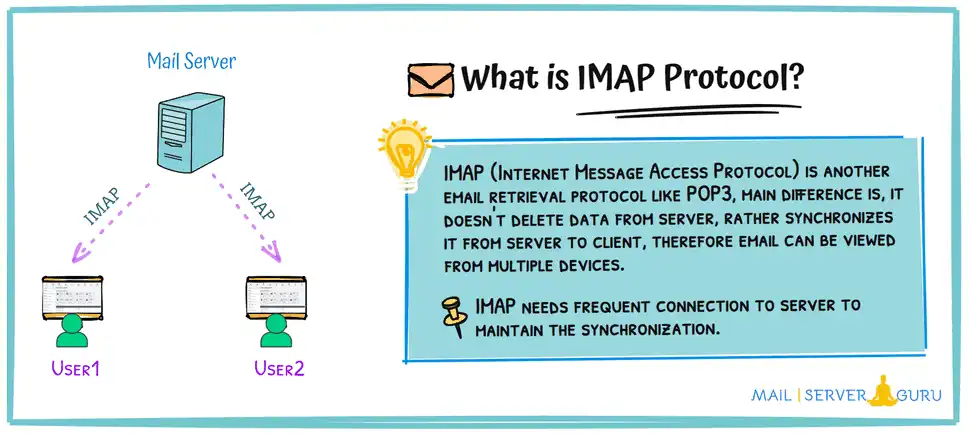
The process of how IMAP works:
- Email client connecting to the mail server on port 143 (or port 993 for SSL/TLS).
- The client authenticates itself using a username and password.
- The client start synchronizing with the server. download emails, updates read/unread status etc, and users can then read, organize, and manage their emails directly on the server, with changes reflected across all devices in real time.
- Now, the session ends, the client disconnects from the server.
Mail Server Relation with DNS
A mail server and the Domain Name System (DNS) have a critical relationship that ensures the proper delivery and security of emails across the internet. Here’s how they work together:
1. DNS and Email Routing:
DNS ensures that emails are routed correctly by providing information about mail servers and their priorities. Email delivery would be impossible without DNS because senders would not know where to send the messages. The mail server for a domain and subdomain can differ; DNS knows which mail server is responsible for the domain or subdomain and provides the routing information accordingly.
2. DNS MX Records and Mail Server Configuration:
DNS is key to directing email traffic to the correct mail server. This is done through MX (Mail Exchange) records. The MX record specifies the mail server responsible for accepting email messages for that domain.
When someone sends an email to an address (e.g., user@xyz.com), the sender’s mail server queries the DNS for the MX record of xyz.com to determine where to deliver the email.
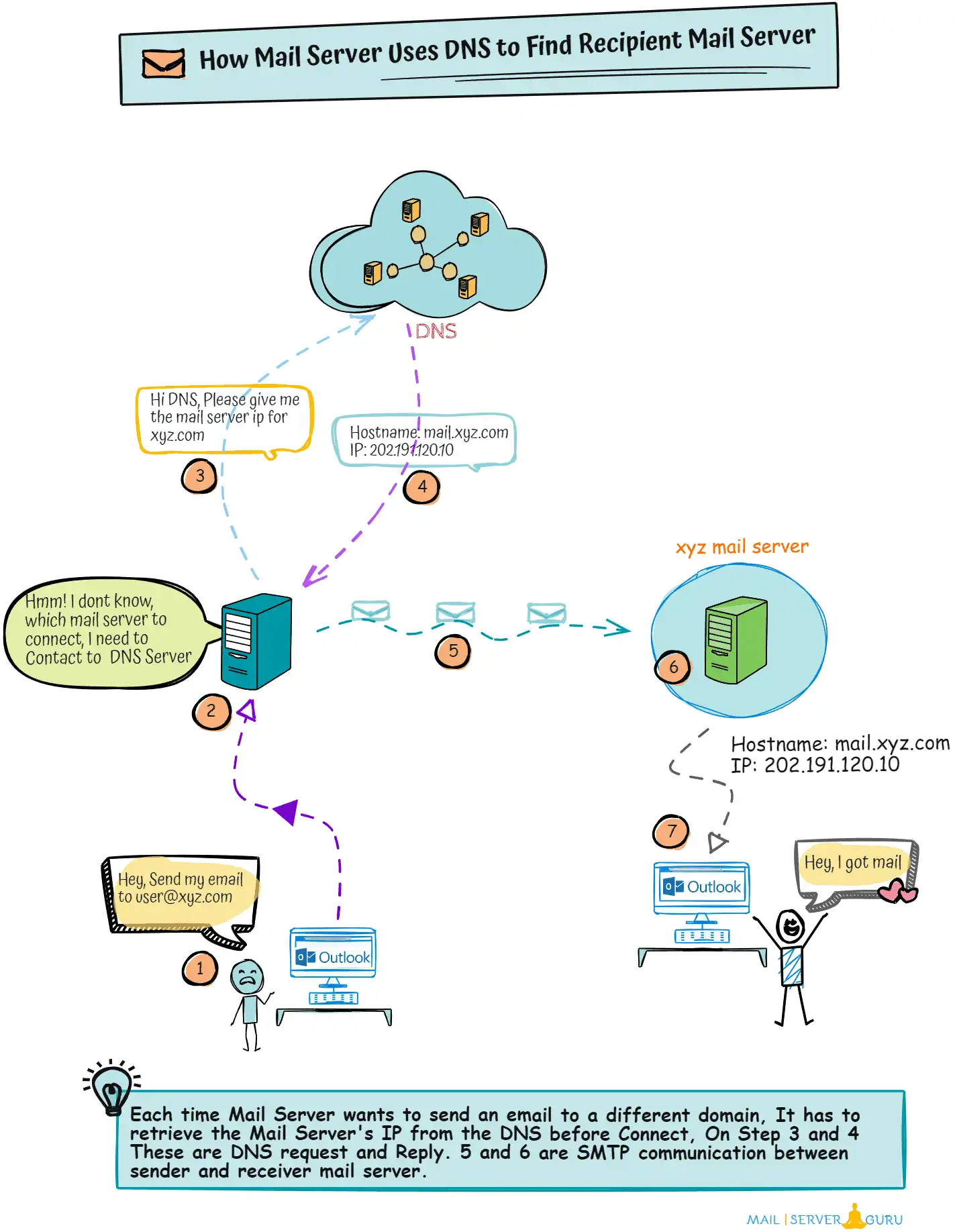
DNS Lookup Process for Email Delivery:
- When an email is sent, the sending mail server performs a DNS lookup to find the MX record for the recipient’s domain.
- The MX record contains the mail server’s hostname (e.g., mail.example.com) and a priority value (preference number) to determine the order in which mail servers should be contacted if multiple MX records exist.
- The sending server then performs another DNS lookup to resolve the hostname in the MX record to an IP address (using an A or AAAA record).
- Once the IP address is obtained, the sending server establishes a direct connection to the recipient’s mail server to deliver the email.
3. DNS and Email Security:
Besides email routing, DNS enhances email security by providing other DNS records like SPF, DKIM, and DMARC. SPF lists authorized IPs to prevent spoofing, DKIM uses public keys to verify email authenticity, and DMARC defines actions for failed checks and provides reporting. Additionally, Reverse DNS (PTR records) verifies sender IPs to prevent spam sources. (We described more on the Email Security Section).
How mail server deliver emails?
What is email delivery?
Email delivery generally means delivering email to its final destination, the user’s mailboxes. When a user sends an email, the recipient can be a user with the same domain (local user) or a remote domain (remote user). The mail server’s responsibility is to deliver those emails to mailboxes.
We can divide email delivery into two categories:
- Local email delivery
- Remote email delivery
Multiple email delivery agents (MDAs) are built on the mail server (as we discussed earlier) to perform email delivery. Local mail delivery is handled by the Local delivery Agents (LDA), and remote mail delivery is managed by the Mail transfer agent (MTA) or a separate remote delivery agent. (e.g., SMTP in postfix).
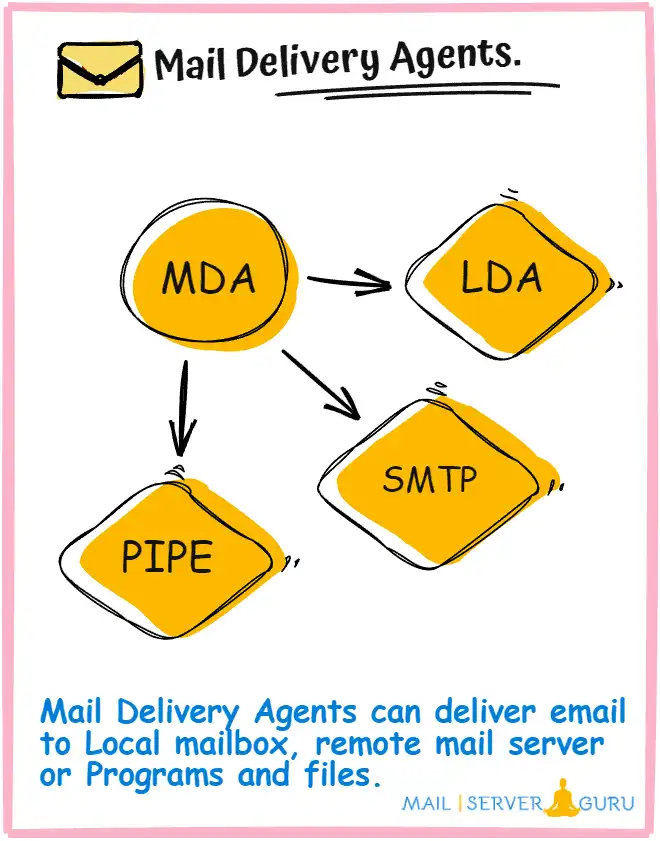
What is Local email delivery?
When the sender and recipient reside on the same mail server, they are considered local users. Delivering emails to local users are called local email delivery, where both users’ mailboxes reside on the same mail server.
Note: if the sender and recipient are part of the same domain but not on the same mail server, we cannot consider them a local user because the sender’s mail server has to communicate with the recipient’s (remote) mail server, and the mailbox delivery will depend on the recipient’s mail server.

Local emails can be delivered to a mailbox, appended to a file, or fed to another program. Multiple local delivery agents (LDAs) can perform these operations.
What is Remote email delivery?
When the sender or recipient’s mailboxes are on different email servers, the sending server has to communicate with the recipient mail server using Remote Delivery Agents, and the email delivery target is not a mailbox (local mail). Instead, forwarding mail to a different host (remote email) is considered remote email delivery.
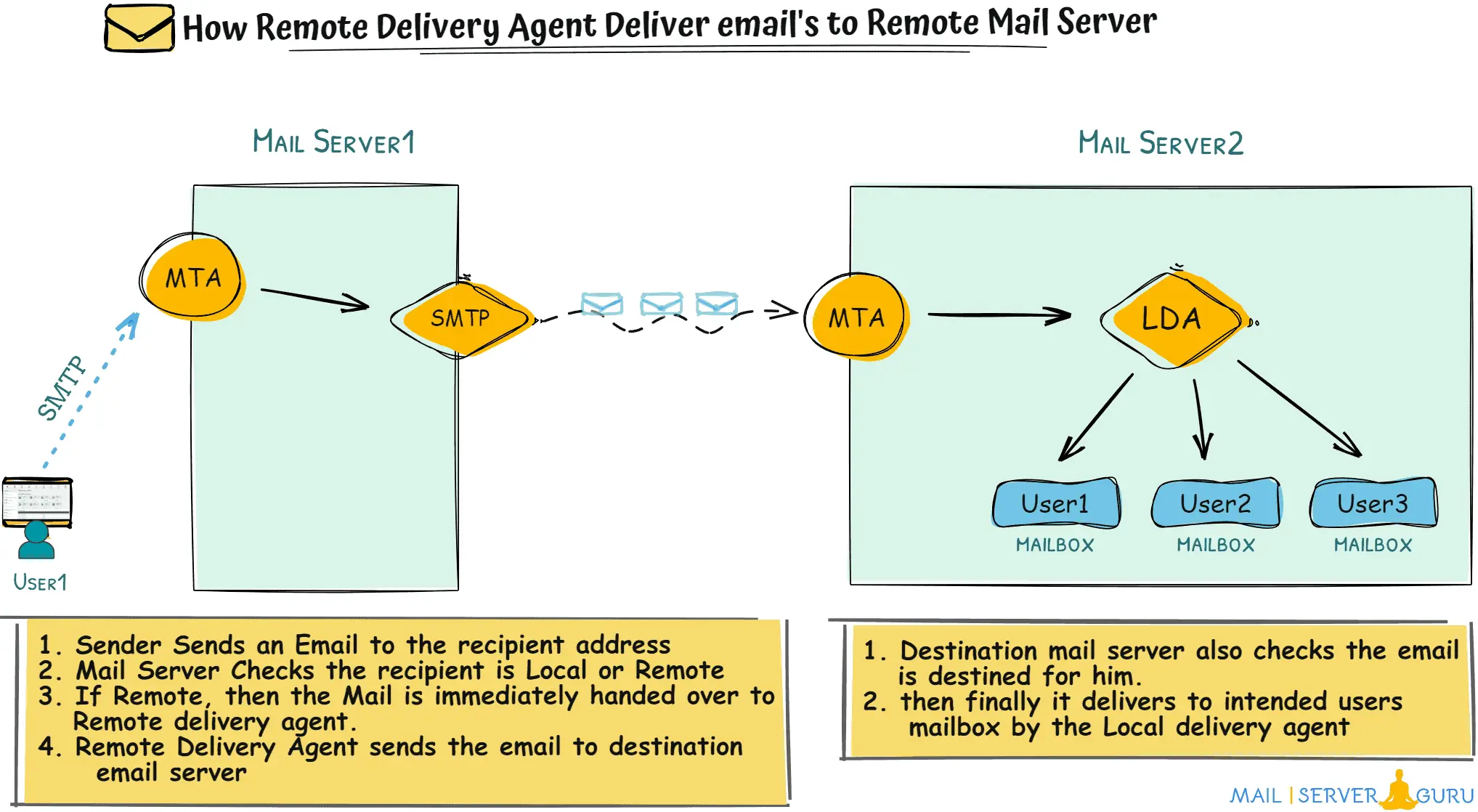
Email Delivery Complete Process:
When an email travels from sender to recipient Outlook, several stages and technologies are involved with the whole delivery process. Below is a detailed, step-by-step explanation of the complete delivery process:
- The sender composes an email in their email client and clicks “Send” to initiate the email delivery process.
- The email client connects to the outgoing mail server (the SMTP server) using the SMTP protocol to submit the email to the sender’s mail server.
- The mail server authenticates the sender (using credentials like username and password) to ensure they are authorized to send emails.
- Mail Server checks the recipient’s domain to determine whether the recipient is local (same domain) or remote (different domain).
- Mail Server performs DNS lookup (If the recipient is remote) to find the recipient’s mail server. It queries the MX (Mail Exchanger) record of the recipient’s domain to get the address of the recipient’s mail server.
- Optionally, the email may be scanned for spam, viruses, or malicious content using filters or antivirus software.
- The sender’s mail server establishes a connection with the recipient’s mail server and transfers the email using the SMTP Protocol.
- The recipient’s mail server accepts the email and performs its checks (e.g., spam filtering, authentication, etc.)
- The recipient’s mail server checks the recipient’s mailbox to determine if the recipient’s email address is valid and exists on the server. If the user doesn’t exist, it bounces the mail to the sender’s address with a Non-Delivery Report (NDR).
- If the user is valid, the mail server stores the email in the user’s mailbox using the Local Delivery Agent (LDA).
- The recipient’s mail server may optionally send a delivery notification back to the sender’s mail server to confirm successful delivery.
- Now, The email client (e.g., Outlook) retrieves the email from the recipient’s mail server using POP3/IMAP and displays it in the recipient’s inbox.
Chapter2:
Mail Server Types
In this chapter, we will explore how email communication works at a more detailed level.
We will explain the key components involved in both incoming and outgoing email, including the different types of mail servers and protocols.
We will cover essential concepts like POP3, IMAP, and SMTP servers and how they work.
I will guide you step by step, describing each topic with diagram and animations to ensure you have a solid understanding of how these email servers work.
Let’s get started.
In this section, we are going to discuss the followings:
- #1: Email Server Operations.
- #2: What is incoming email?
- #3: What is incoming mail server?
- #4: What is POP3 Server?
- #5: What is IMAP Server?
- #6: What is outgoing email?
- #7: What is outgoing mail server?
- #8: SMTP Server vs Outgoing Mail Server.
Email Server Operations
Every mail server has two primary operations: inbound and outbound operations. In between, it processes emails for other things.
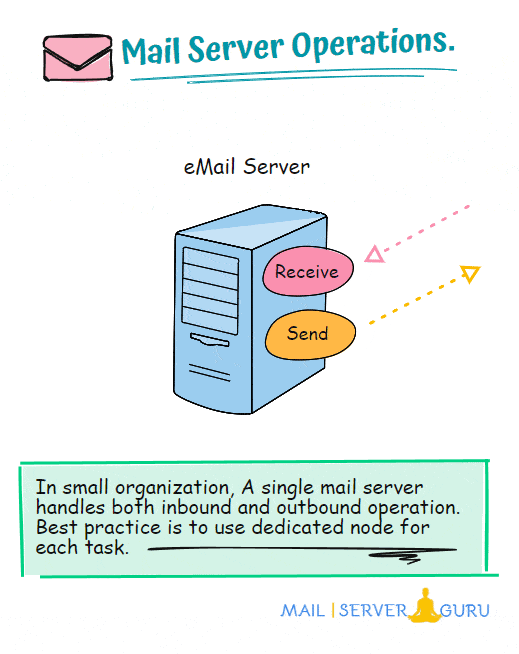
A single mail server can do both receive and send operations. However, most of the time, for safety and security, these tasks are handled separately with dedicated servers are called incoming mail server and outgoing mail server.
Besides email send/receive, a mail server does more, like email routing, security checks, backup, archiving, etc.
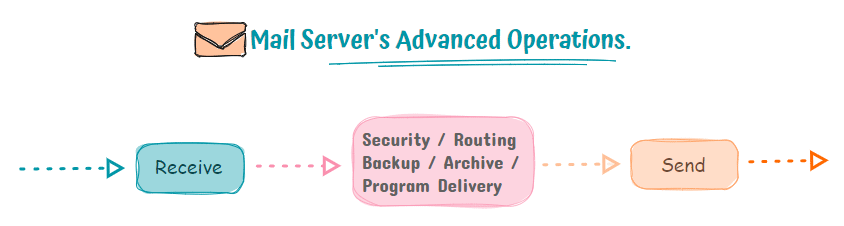
In small organization, all these could happen on the same email server and in large organization, these inbound and outbound operations can be separated to dedicated mail servers. (we will describe the distributed mail server setup later).
Incoming mail Server
What is Incoming email?
Incoming email refers to the process of receiving an email from a sender to a recipient. It occurs mainly in two main stages.
In the first stage, Email travels from the internet to the recipient’s mail server. That mail is considered an incoming email for that server.
In the second stage, email moves from the server to the recipient’s mail client. When the mail is being downloaded from the server to the mail clients, it is also considered an incoming email for the client.
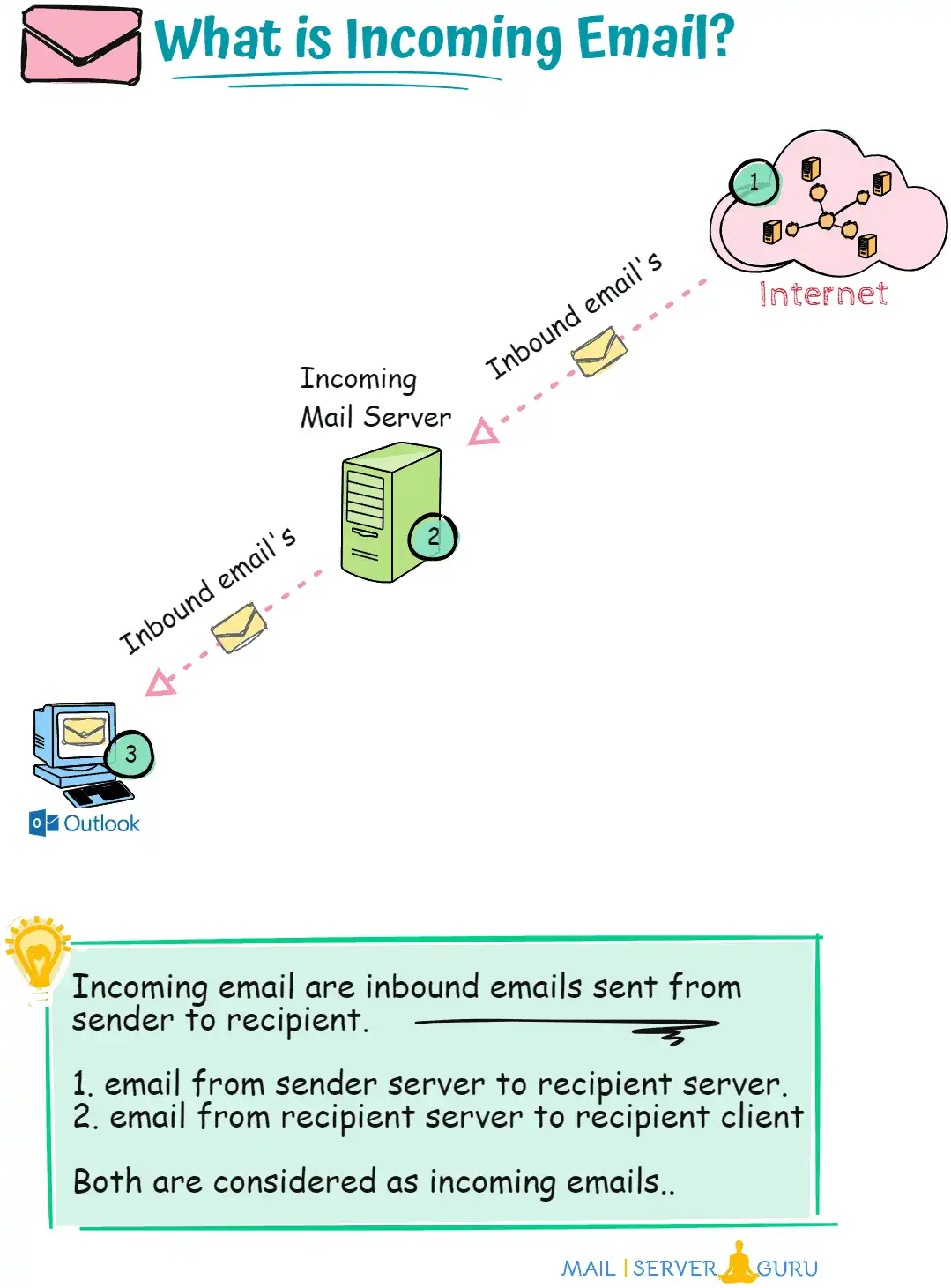
What is Incoming mail server?
An incoming mail server is a server responsible for storing and delivering emails to a user’s email client, such as Outlook.
When an email is sent to a recipient, it is first received and stored on the incoming mail server. The email clients then connect to this server using protocols like POP3 or IMAP to retrieve the emails.
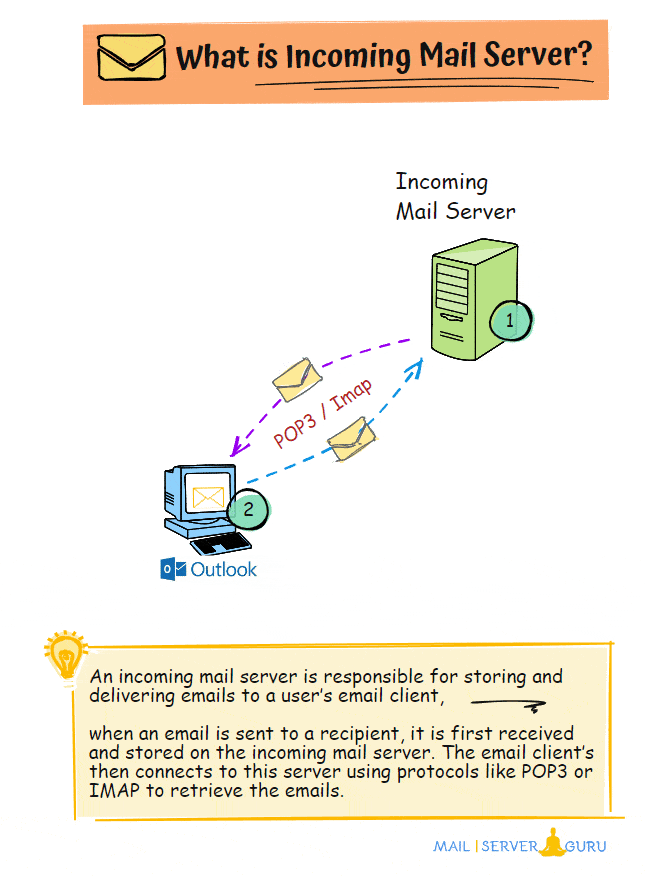
Note: ‘Incoming MTA‘ or ‘Mail Exchanger‘ refers to the ‘Incoming mail server,’ the first server to receive emails from the internet. These terms mean the same thing and can be used interchangeably in this context.
Based on the Protocol & functionality, We can categorize Incoming mail Servers into two types:
- POP3 Server
- IMAP Server
What is POP3 Server?
When a POP3 service is installed on a mail server, it accesses emails from users’ mailboxes and delivers them to email clients. This is called a POP3 server (also known as an incoming mail server). It enables email clients to retrieve emails using the POP3 protocol.
POP3 service accesses the user’s mailbox directly from the mail server. Installing the POP3 service on the mail server where the mailboxes exist is essential.
POP3 service has nothing to do with the mail server, nor does it contact it for its operation. The POP3 server has its configuration to access mailboxes and deliver emails to users.
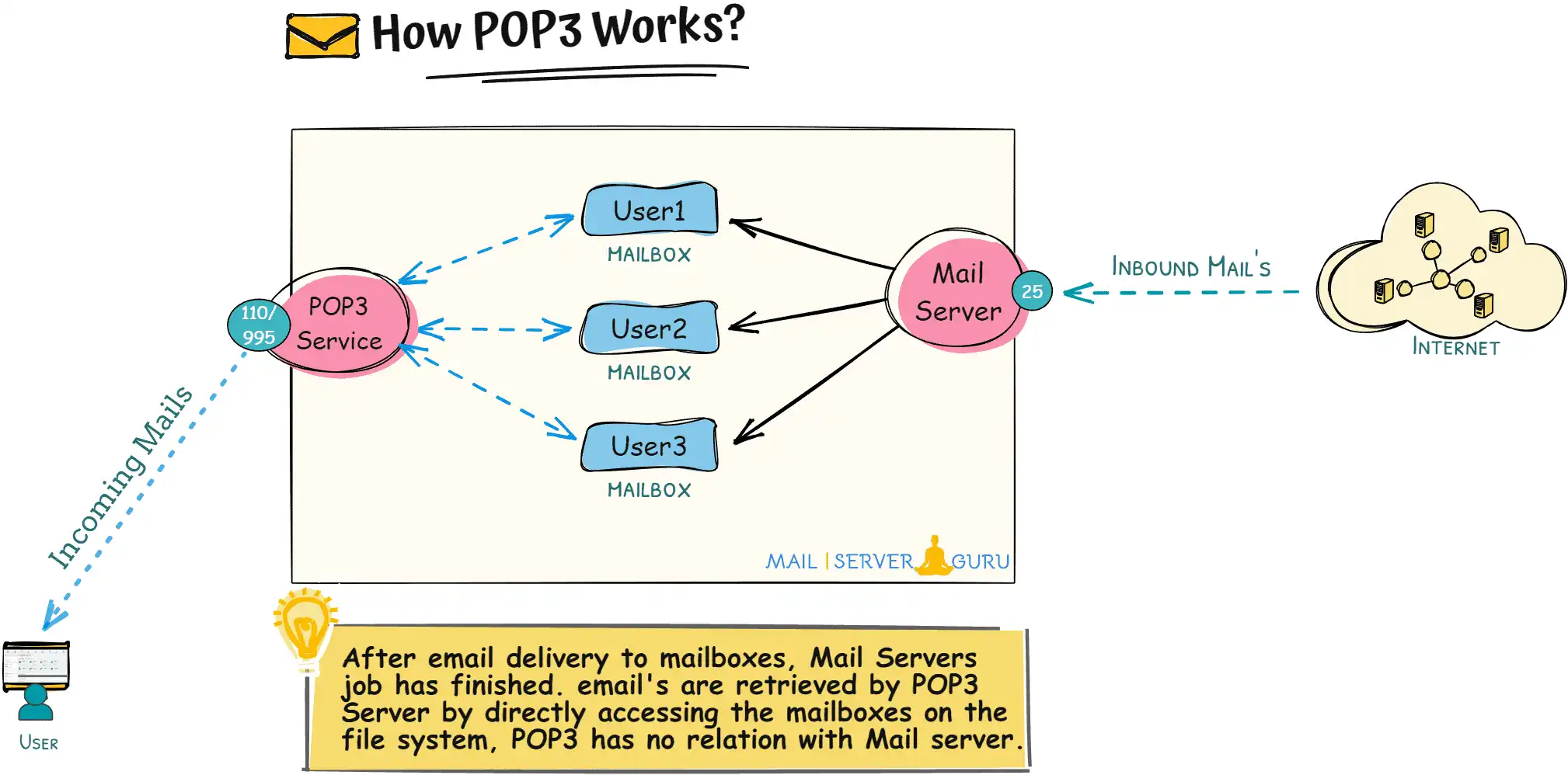
you can read how POP3 Protocol works, on this section above.
What is IMAP Server?
When we install and configure IMAP service on a mail server to access users’ mailboxes and deliver and synchronize emails to email client devices, it is called IMAP Server.
Like POP3, the IMAP server is also called the Incoming Mail Server. POP3 and IMAP have the same responsibility: to retrieve emails from the mail server. IMAP Server uses IMAP protocol to communicate with the mail clients.

IMAP is also a separate service like POP3; it doesn’t have any dependency on the mail server. It can access mailbox data anonymously.
you can read how IMAP Protocol works, on this section above.
Outgoing mail Server
What is Outgoing email?
Outgoing email refers to any email message sent from an email client or server to one or more recipients. It is the process of delivering an email from a sender to a recipient’s email address. It operates in the outbound direction.

Emails sent from an email client to a server, as well as emails transmitted from a server to the internet, are both considered part of the outgoing email process. The full outbound path for an outgoing email can be much longer, involving multiple servers and hops, until it finally reaches the recipient’s mail server.
What is Outgoing mail server?
An outgoing mail server is responsible for sending emails from email clients or applications to the recipient’s email server. When we send an email, our client communicates with the outgoing mail server to deliver the message to the recipients.
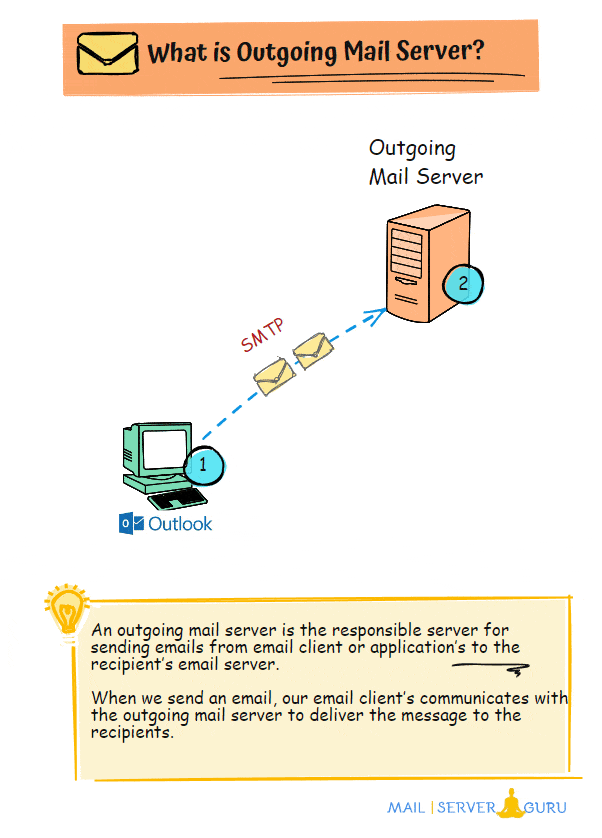
Mail clients communicate with the outgoing mail server using SMTP Protocol to send emails. It uses different protocols for email receiving.
When we send an email, it goes to the outgoing mail server first. Then, the outgoing mail server either directly delivers that mail to the recipient’s mail server or hands the email to another server to send it to recipients. The outgoing mail server may not always send mail directly (we will explain this later).
SMTP Server vs Outgoing Mail Server:
An SMTP server is a specialized service that sends, relays, and delivers outgoing emails, It is responsible to make sure messages are properly routed from the sender’s mail server to the recipient’s mail server.
While outgoing mail servers are often referred as SMTP servers, the term “SMTP server” has a broader meaning. It acts as a gateway system, enabling outgoing mail servers to connect and deliver emails to the correct destinations.
However, “SMTP server” and “outgoing mail server” are not always the same. The term “SMTP server” is used in wider contexts, like for bulk email campaigns or used with specialized email software, while “outgoing mail server” typically refers to the server used in standard email clients for everyday business communication or for transactional emails.
So, we can say, Outgoing mail server doesnt mean always the SMTP Server, but SMTP server always means a dedicated system responsible for outgoing email operations.
Chapter3:
Advanced Mail Server’s
In this chapter, we will discuss about the advanced email servers.
Mail server setup and deployment vary based on the organization’s size and requirements.
Sometimes, a single server may not be enough to handle all necessary tasks for email processing.
Larger deployments often introduce specialized email servers like front-end, back-end, middleware, security systems, gateway systems, and numerous other servers, each with a specific function.
These servers perform critical roles. Without describing them, our knowledge of mail servers will be incomplete.
Let’s dive right in!
In this section, we will discuss the following advanced email servers:
- #1: Mail Exchanger
- #2: Email Router
- #3: Mailhub
- #4: Mailbox Server
- #5: Email Gateway
- #6: Secure Email Gateway
- #7: Email Load Balancer
- #8: Email Proxy Server
- #9: Offline Mail Server
- #10: Webmail Server
- #11: Backup & Archive Server
What is a Mail Exchanger?
A Mail Exchanger or MX Server is a special type of mail server. It is the first contact mail server for a domain defined in the DNS MX record.
When someone sends an email, the sending mail server queries the DNS to find the MX records of the recipient’s domain. These records indicate which mail servers are responsible for receiving emails for that domain.
We can set up multiple mail servers to receive emails for a domain. The MX record’s priority values indicate the first server that should be contacted.
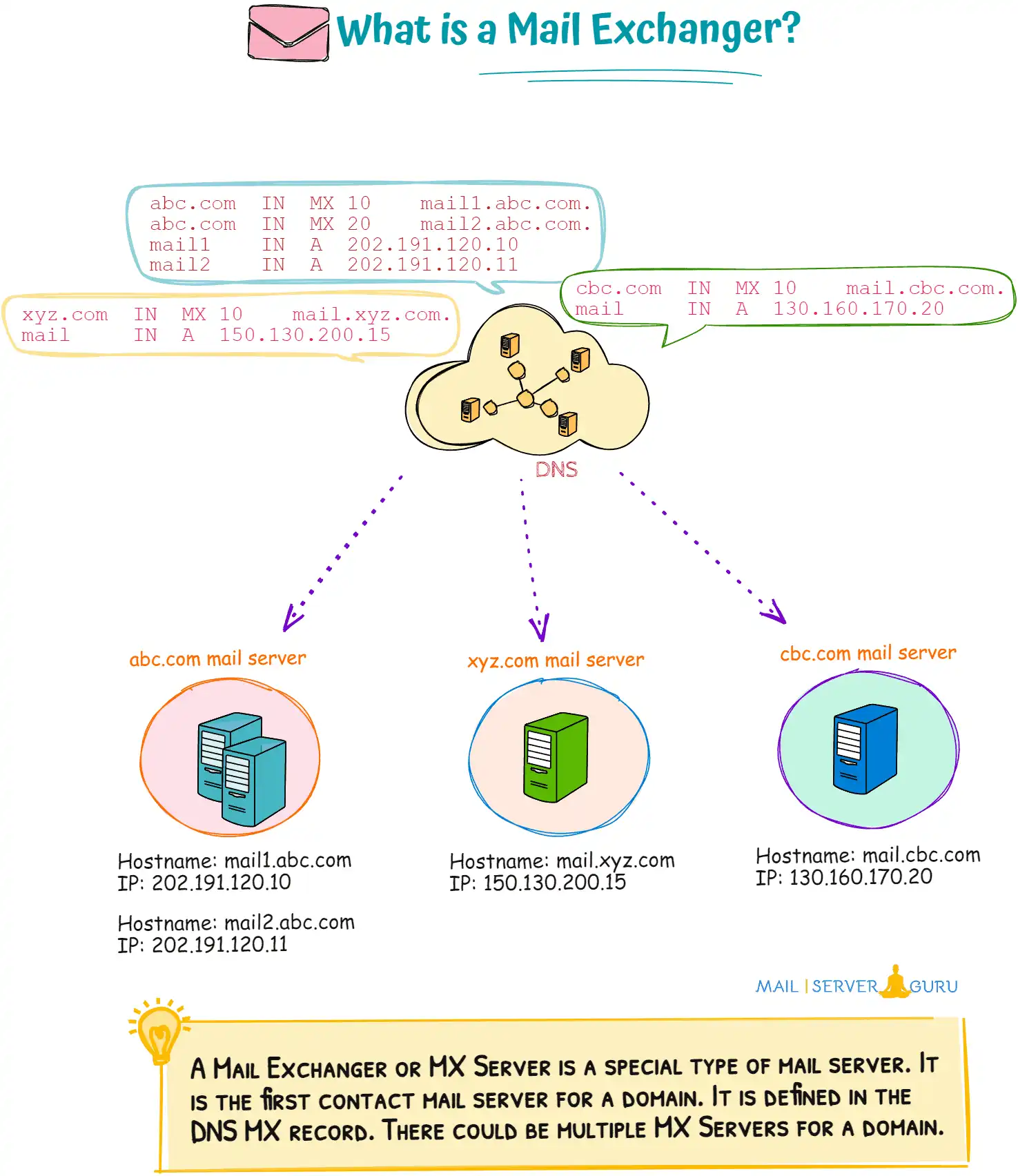
A lower priority number indicates a higher priority for that server. When an email is sent, the system first tries to connect to the mail server with the lowest priority number this is called the primary mail server. If it fails, it moves to the next server with the next lowest priority which is the secondary mail server.
What is an Email Router?
An email router (or transport server) is a special email server responsible for deciding where to forward or relay emails based on routing rules. It does not store mailboxes but acts as a relay to direct emails to the correct destination.
Email routers can route both in and outbound directions; any mail server can send email to this server to get routed according to the policy. It can also route emails based on domain, recipient, and IP.
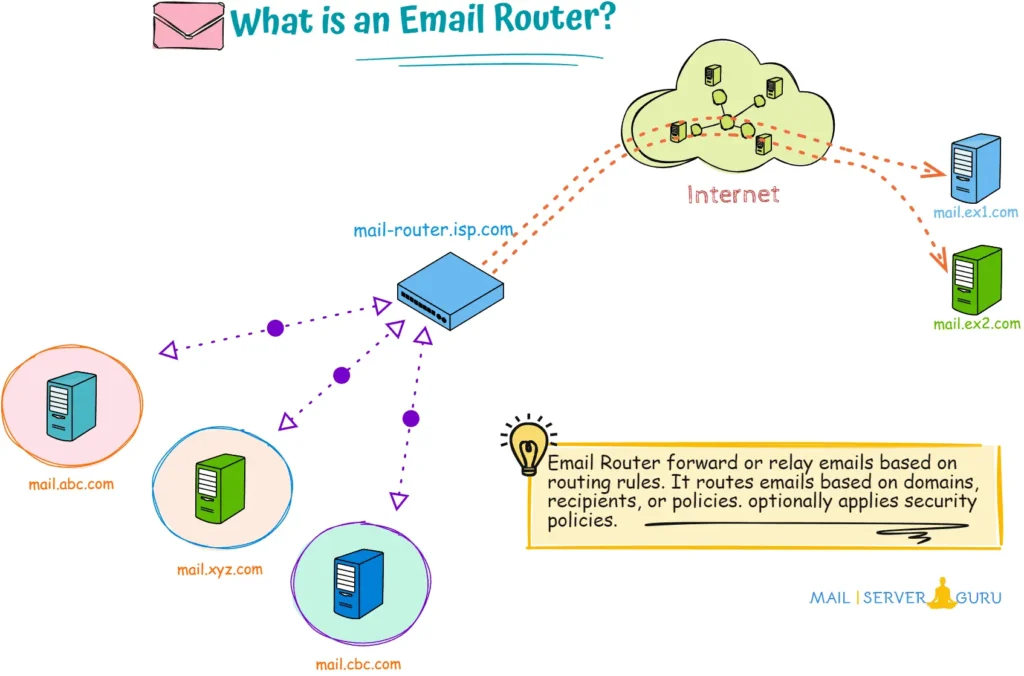
Mail routers may apply security policies (spam filtering, virus scanning, authentication) and load balancing optionally. It forwards emails to mail servers using SMTP protocol.
What is a Mailhub?
A mailhub is a specialized email server for internal email routing. It receives and redistributes local emails to its respective server. mailhub manages the flow of emails within an organization. It acts as a central point for sending, receiving, and processing local emails.
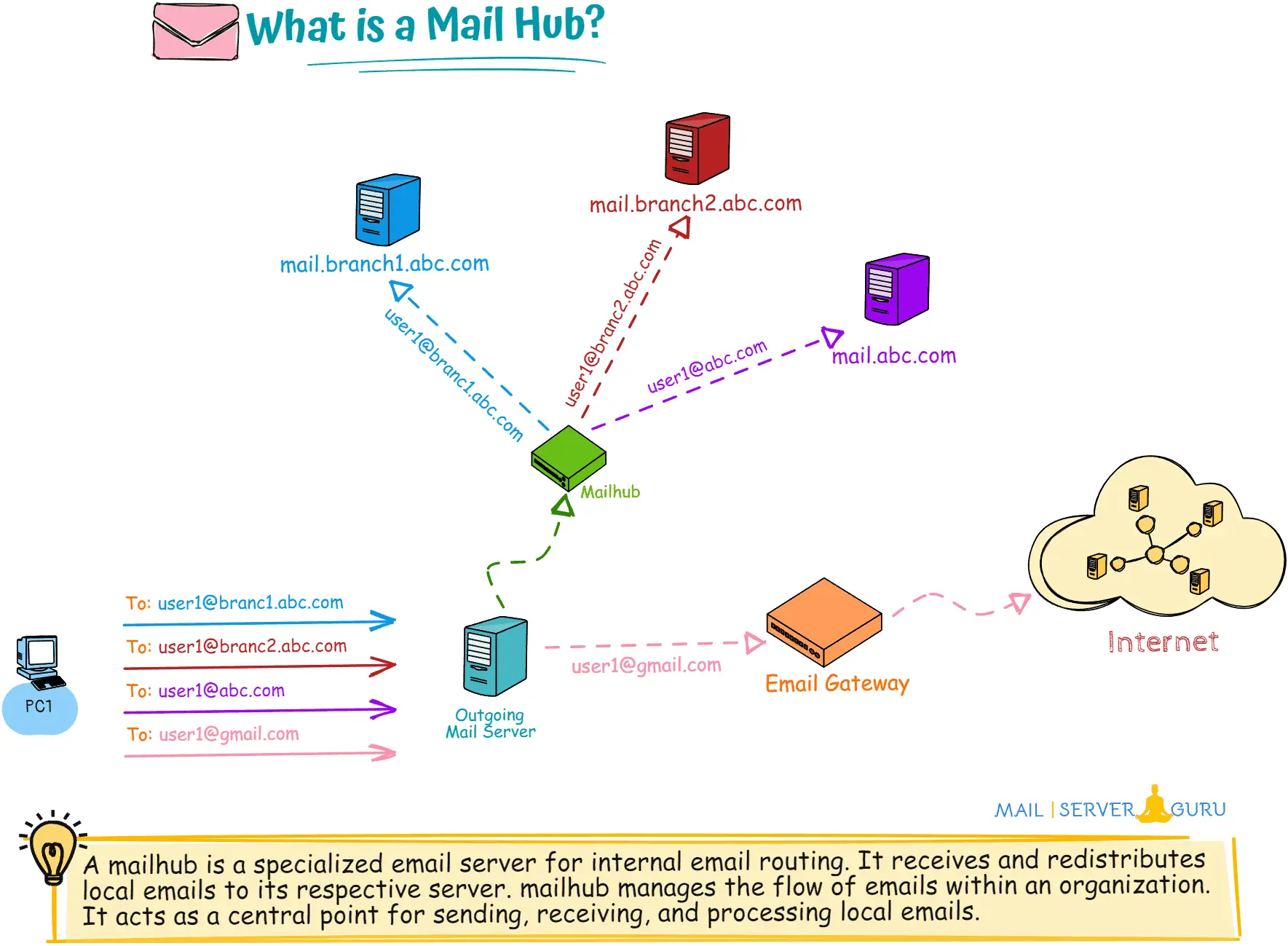
In the above diagram, the user sends emails to various local and external users, and the outgoing mail server receives the emails. It has been configured to send all local emails to the mailhub and external emails to an email gateway.
mailhub will deliver user1@branch1.abc.com‘s mail to mail.branch1.abc.com and user1@branch2.abc.com’s email to mail.branch2.abc.com and user1@abc.com‘s email to mail.abc.com. each local user’s email will be routed by the mailhub to its respective servers.
What is a Mailbox Server?
A mailbox server is a specialized email server responsible for storing, managing, and providing access to user mailboxes. It holds emails, calendars, contacts, and other related data for individual users or groups.
Mailbox servers are a critical component of email systems, enabling users to access their emails via protocols like IMAP, POP3, or Exchange ActiveSync.
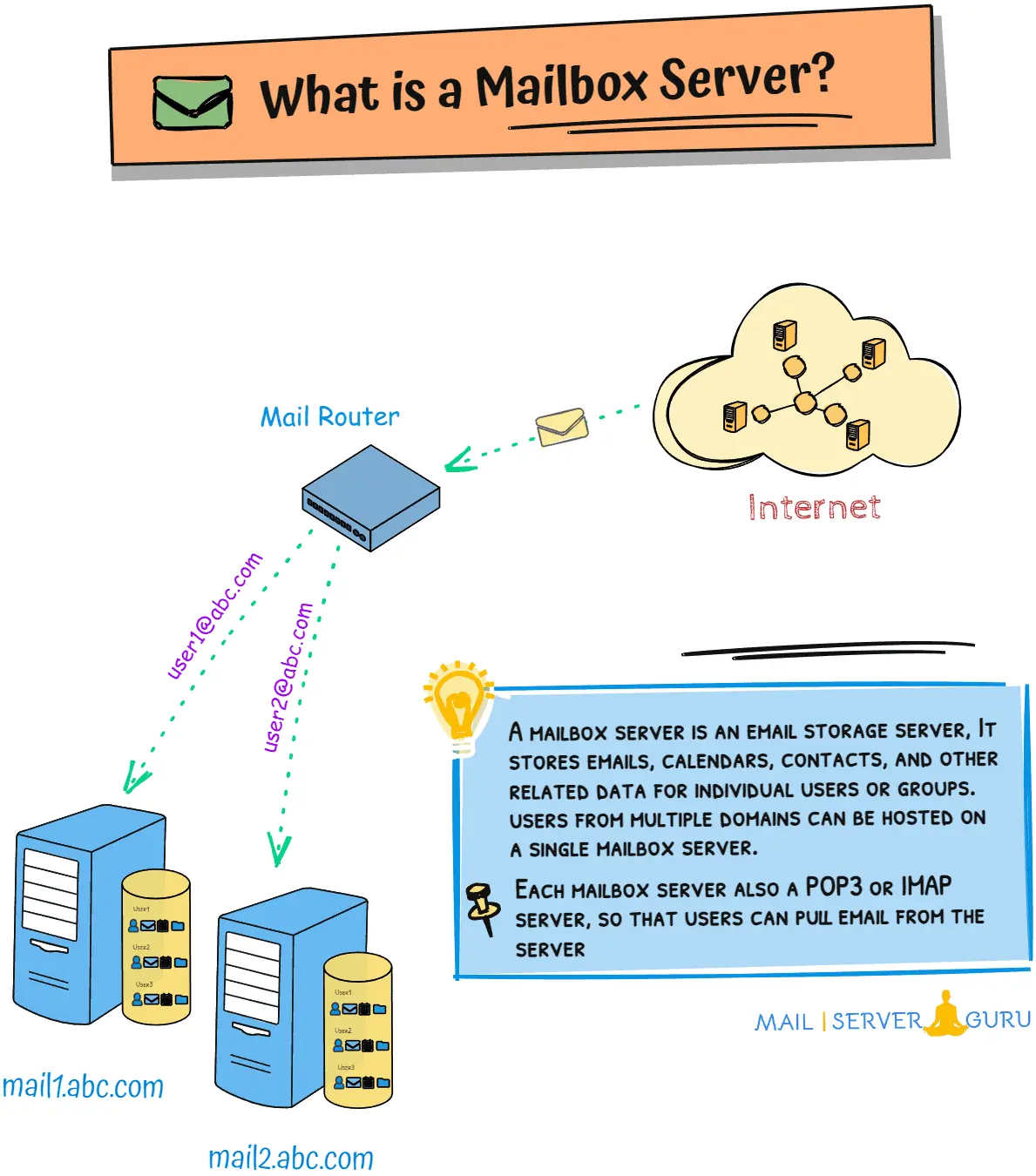
Mailbox servers are often configured with storage systems. Storage can be internal or external, and DAS, SAN, and NAS can be configured.
Based on the business requirements, multiple mailbox servers can be configured, and a single mailbox server can accommodate multiple domain emails.
What is an Email Gateway?
An email gateway is a special type of mail server which communicates with external mail servers on behalf of internal mail servers.
The main functionality of an email gateway is to relay emails, which is why they are often referred to as Relay servers, SMTP relays, or Smarthosts. These terms are used in different scenarios, but their primary purpose remains the same: to relay emails for servers or clients.
Email gateways can come in different types, such as an email relay server for sending outbound emails, or gateways designed for specific tasks like inbound email gateway, outbound email gateway, or cloud-based email gateway.
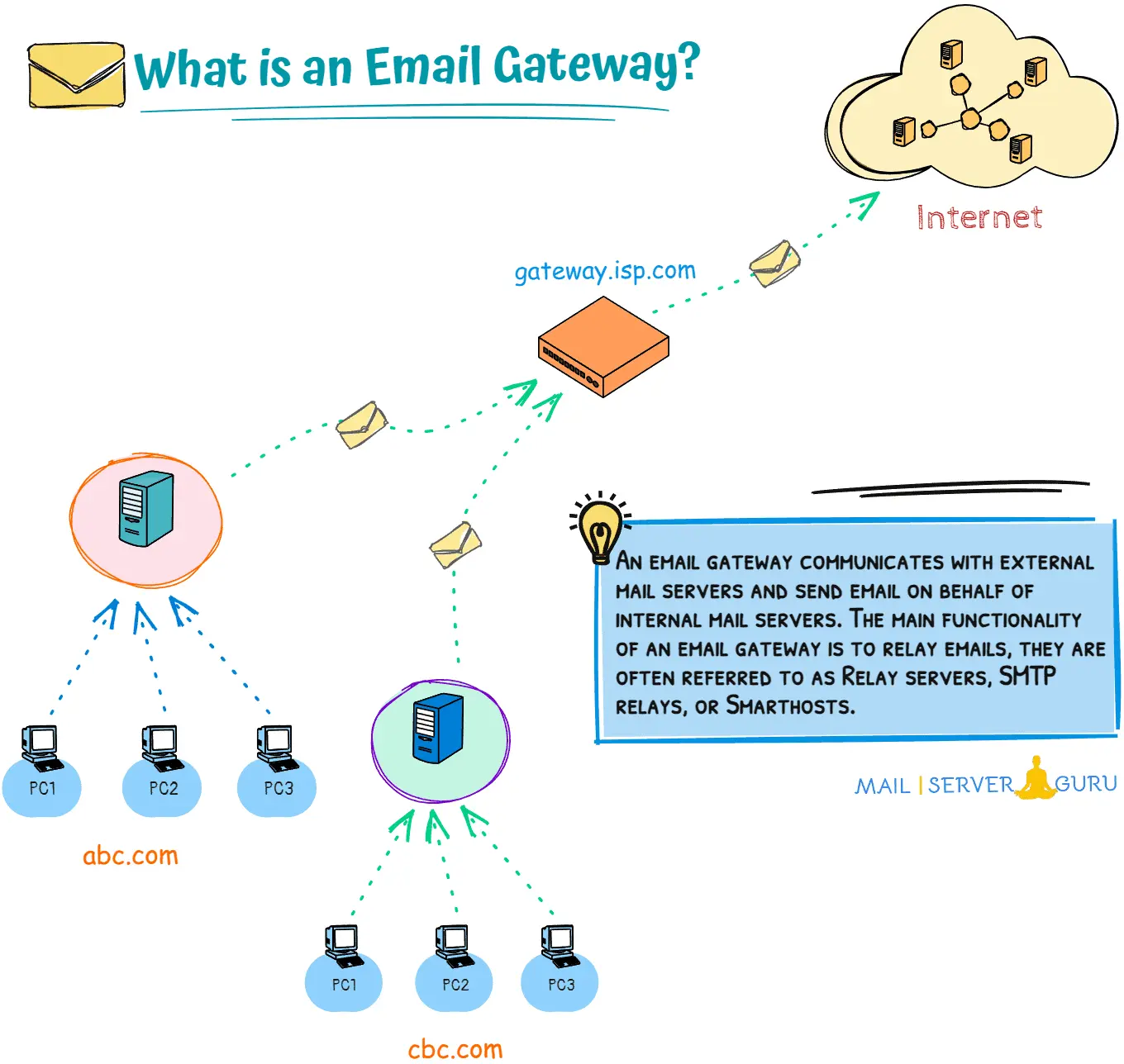
In small organizations, email gateways are often called as smarthost, which forward emails to ISP-level secure email gateways for security checks. Smarthost can be deployed in-house, or ISPs may provide smarthost services for small organizations.
In larger organizations, where security and compliance are critical, Secure Email Gateways (SEGs) are deployed. These are advanced email gateways with enhanced security features, which we will discuss in the next topic.
What is a Secure Email Gateway?
A Secure Email Gateway (SEG) is an email gateway system with advanced security features. It is designed to protect an organization’s email system from various threats, such as spam, malware, phishing attacks, and other malicious content.
Key features of a SEG include IP blocking, connection throttling, domain whitelist/blacklist, spam filtering, virus and malware scanning, email encryption, data loss prevention (DLP), and advanced threat protection (ATP).
It sits at the network parameter level and applies security policies to all inbound and outbound emails to ensure secure and compliant email communications.
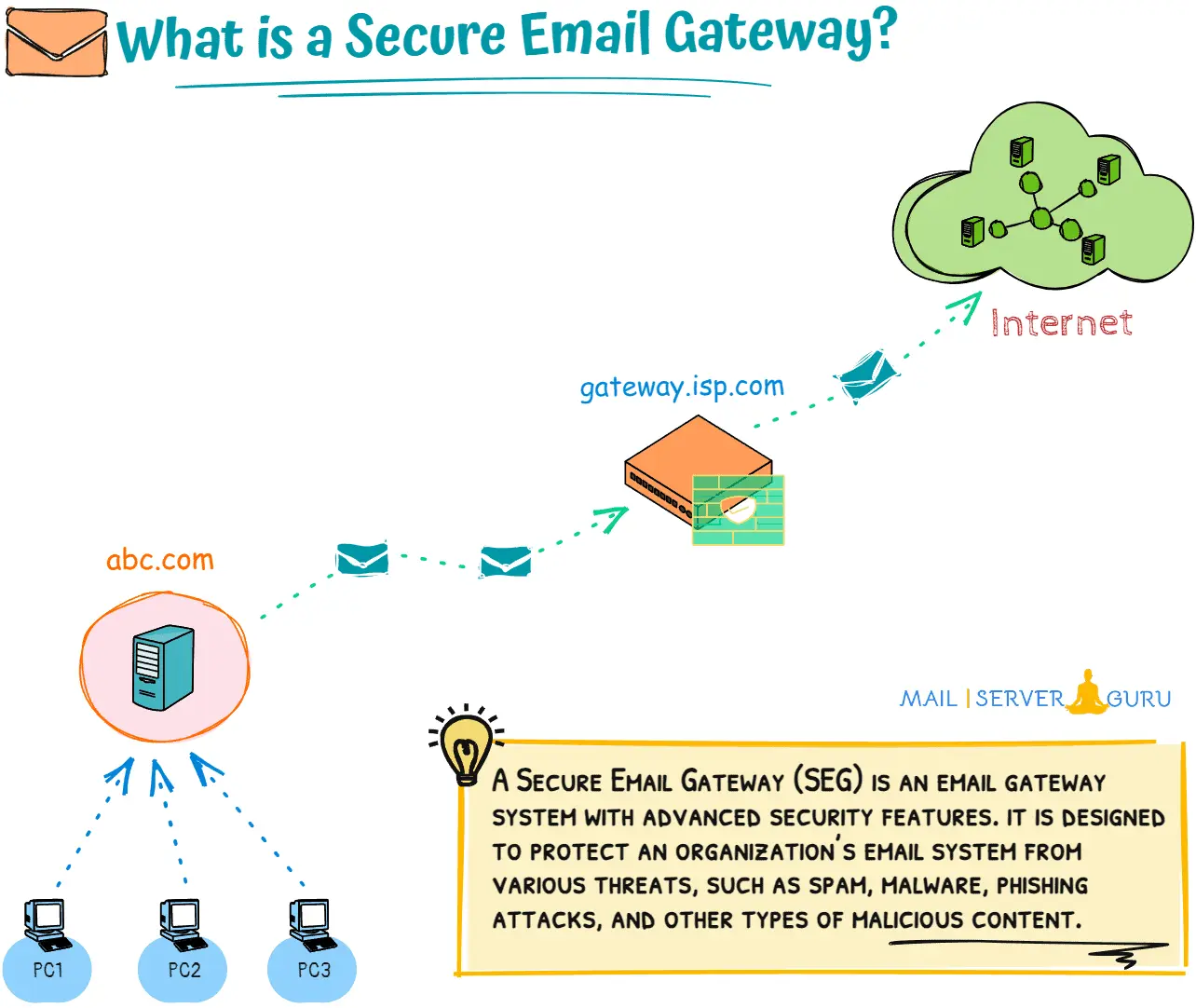
What is an Email Load Balancer?
An email load balancer is a specialized email system that distributes incoming and outgoing email traffic across multiple mail servers to ensure reliable and efficient email delivery.
It prevents server overloads, improves delivery performance, and ensures uninterrupted email delivery during server outages.
Inbound Email Load Balancing:
During Inbound operation, the load balancer distributes incoming email traffic across multiple backend email servers to ensure efficient email delivery.
When an external email server sends an email to a domain, the DNS MX record directs the email to the load balancer. The load balancer accepts the email, uses a predefined algorithm like Round Robin or Least Connections to select an available backend mail server, and forwards the email to it.
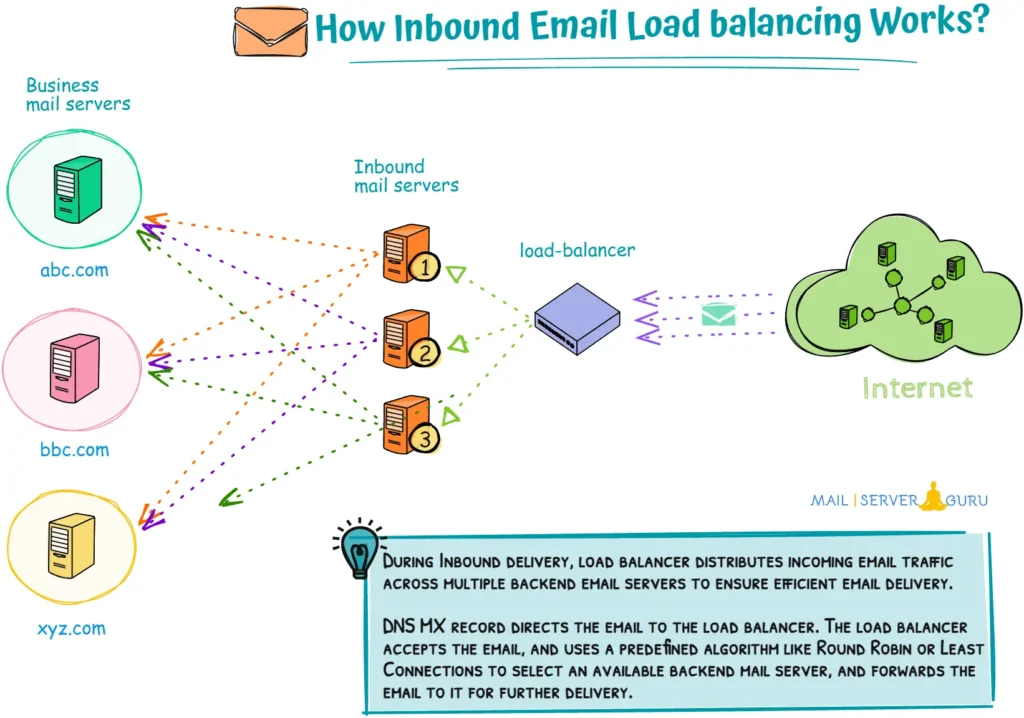
Backend mail servers receive the mail and immediately look up the routing table to locate the appropriate recipient mail server and deliver to it.
Before email delivery, it could optionally scan emails for spam and viruses to provide inbound email security.
Outbound Email Load Balancing:
During Outbound operation, the load balancer distributes outgoing email traffic across multiple SMTP servers or gateways to ensure efficient and reliable email delivery.
When a user sends an email, it is submitted to the load balancer. The load balancer uses algorithms like Round Robin or Least Connections to select the best SMTP server or gateway for email sending.
It delivers the emails to the specified SMTP server; then, it is the responsibility of that SMTP server to communicate with the recipient mail server and deliver the emails.

The email travels from the sender -> load balancer -> Outbound SMTP servers -> recipient’s server. The load balancer sits in the middle, managing the distribution of outbound emails to the SMTP servers.
What is an Email Proxy Server?
An Email Proxy Server is a specialized server that acts as an intermediary between email clients and the backend email servers (like IMAP, POP3, or SMTP server).
It handles or proxies incoming and outgoing email traffic to the appropriate backend server. Providing a layer of abstraction, security, and connection efficiency.
How Does an Email Proxy Server Work?
Email clients connect to the Email Proxy Server as the first contact mail server, using standard email protocols like POP3, IMAP, or SMTP. The proxy server listens on specific ports for these connections.
The proxy server receives the client’s connection and determines the appropriate backend email server to route the requests. During the traffic distribution, it can load balance multiple backend servers.
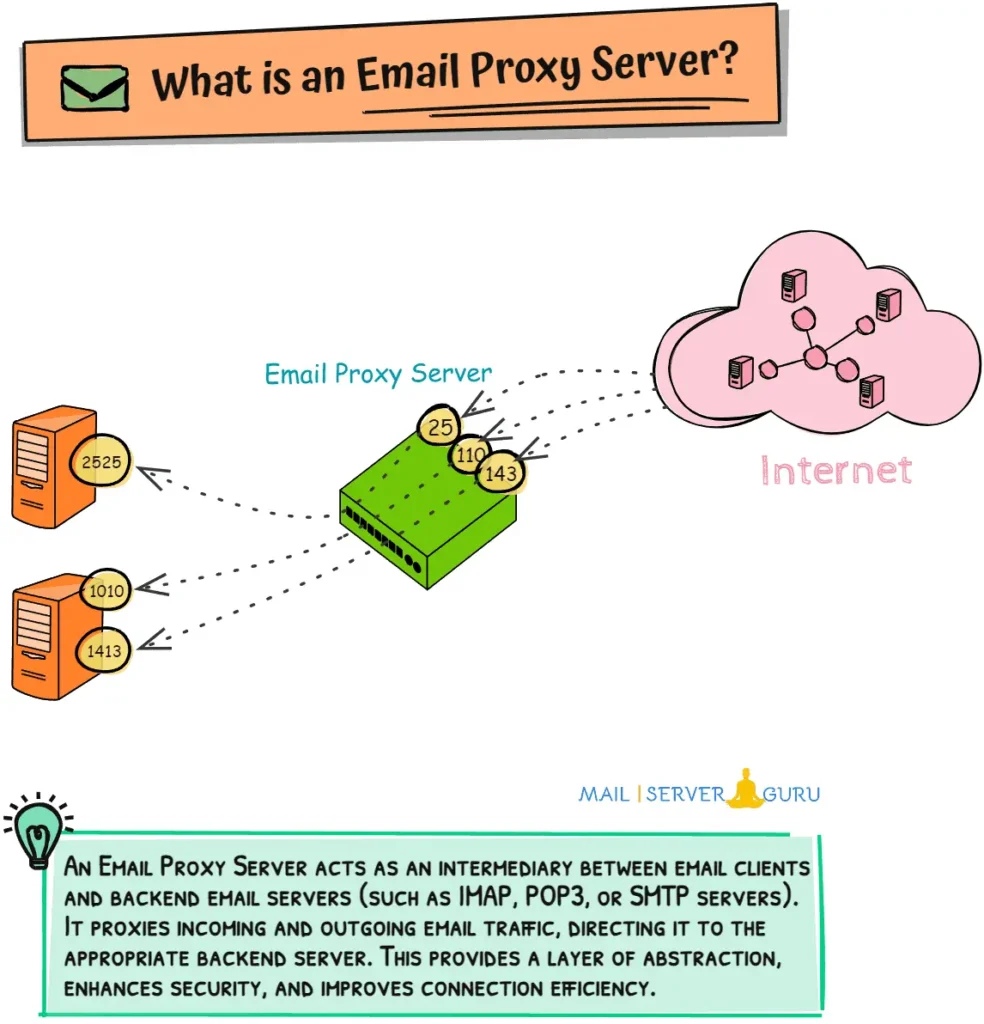
Clients only interact with the proxy server. They remain unaware of the backend servers, and the proxy protects the backend servers from direct exposure to the internet.
What is an Offline Mail Server?
An offline mail server is a mail server that is not constantly connected (temporarily disconnected) to the internet but still allows users to send and receive emails.
It operates by storing emails locally and synchronizes with other mail servers when an internet connection becomes available. This setup is obvious in environments with intermittent connectivity, such as remote offices, military operations, or ships at sea.
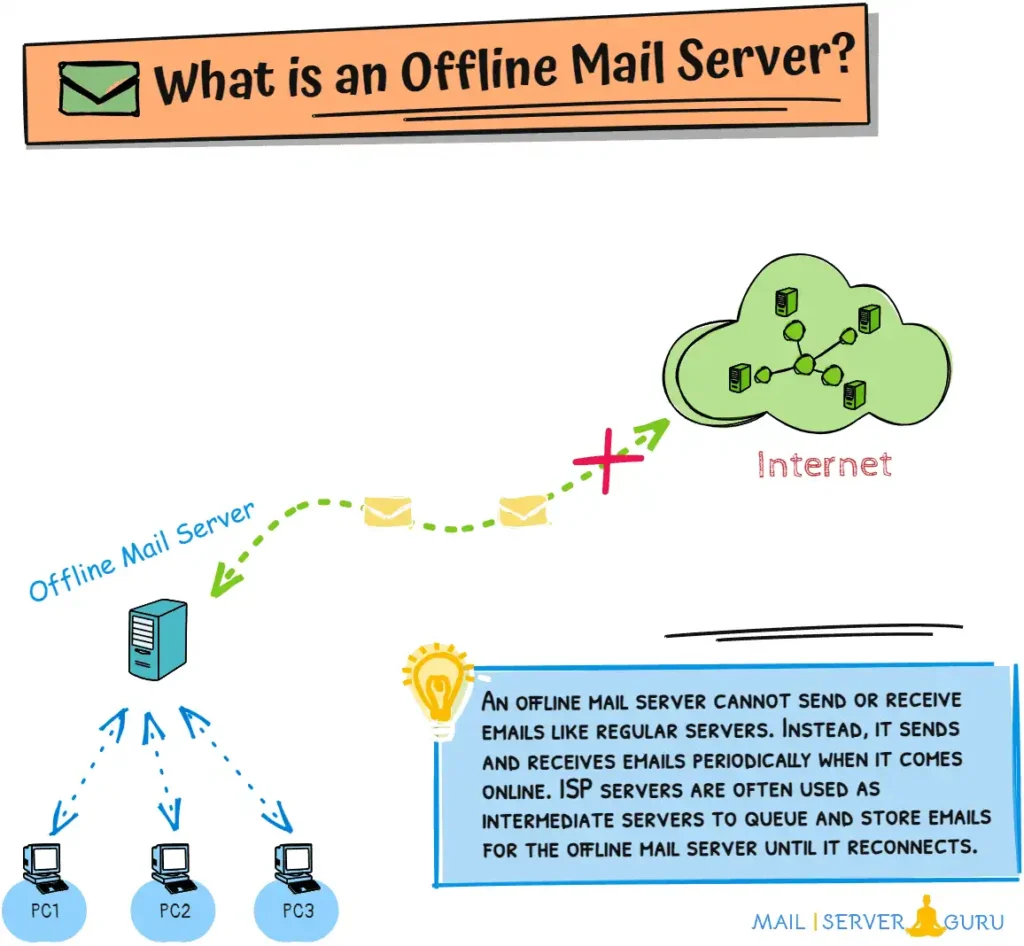
How an Offline Mail Server Works?
How It Receives Emails: When the mail server is offline, incoming emails from external servers cannot be delivered immediately. Instead, these emails are temporarily stored on an intermediate server (at ISP).
Once the offline mail server reconnects to the internet, it downloads the emails from the ISP server using POP3 or IMAP. Emails are then stored locally and delivered to user mailboxes.
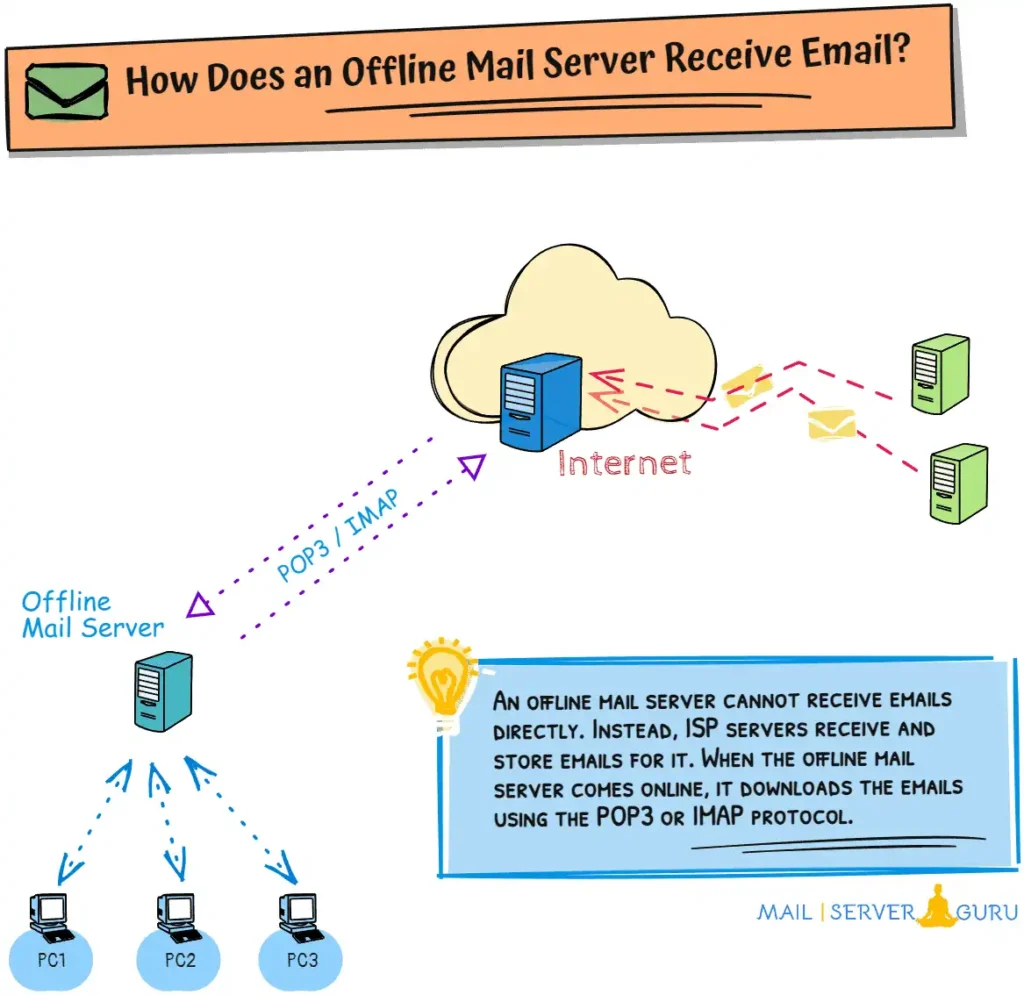
How It Sends Emails: When a user sends an email, it gets stored in the mail queue. The server holds the email until it connects to the internet. Once online, the server uses SMTP protocol to send the email directly to an ISP email gateway or the recipient’s mail server.
If the internet connection is lost before the email is sent, it remains in the queue until the next connection.
What is a Webmail Server?
What is Webmail?
We have already discussed Mail User agents (MUA) and email clients. Webmail is a web-based email client that allows users to access their emails through a web browser.
Unlike traditional email clients (like Microsoft Outlook or Apple Mail), webmail doesn’t require any software installation on devices. We can access our emails from any device with a web browser.
Examples of popular webmail services include: Gmail, Outlook.com , Yahoo Mail, Zoho Mail etc.

What is a Webmail Server?
A webmail server runs the webmail service. The backend web server installs and configures the webmail application. The server hosts the webmail software, which provides the user interface (UI) for accessing emails, contacts, and calendars from the browser.
For email sending/receiving, the webmail server communicates with other email servers using SMTP, IMAP, or POP3 protocols.
Webmail usually uses IMAP protocol to access emails from the mail servers. POP3 protocol downloads email messages on the clients’ desktops, as the webmail runs on a different server than the user’s desktop. IMAP is ideal for this scenario.
Examples of webmail applications: Roundcube, SquirrelMail, Horde, RainLoop etc.
Email Backup & Archive Server
What is Email Backup?
Email backup is the process of copying and storing emails to a safer location to protect against data loss or server failure.
Email backup ensures the restorability of the email data in case of data lost, corruption or for compliance and legal purposes.
What is an Email Backup Server?
An email backup server is a dedicated server or system designed to store and manage email data backups.
Email backup server can be:
- On-Premises: A physical or virtual server located within an organization’s infrastructure.
- Cloud-Based: A server hosted by a third-party provider (e.g., AWS, Google Cloud, or specialized email backup services).

Email backup can be manual or automatic at scheduled intervals. The backup system provides search and restore functionality with data security, encryption, and versioning. Some backup systems are scalable, often configured with SAN/NAS storage.
What is Email Archiving?
Email archiving is storing and organizing emails in a long-term repository. It is designed for retention, compliance, and efficient management of emails.
Email backup and archive objectives are almost similar but have some significant differences. The primary focus of email backup is data recovery; in case of data loss or corruption, we can restore emails from the backup. There is no objective for holding the backup data for a long time.
Archiving ensures emails are stored in their original state for extended periods. It is indexed for easy retrieval and stored in a way that meets legal, regulatory, or organizational requirements.
Key purposes of email archiving:
- Compliance: There are legal or industry-specific regulations (e.g., GDPR, HIPAA, FINRA) that require long-term retention of email communications for historical records.
- Storage Management: Archiving reduces the load on primary email servers by moving older emails to the archive storage.
- Quick Discovery: Simplifies searching and retrieving emails for legal or audit purposes.
Chapter4:
Mail Server Security
In this chapter, we will explore Mail Server Security.
Protecting email communication from potential threats and vulnerabilities are critical for businesses. Protecting users from server-level brings tremendous benefits.
We will discuss the layered approach to secure the email systems.
We will dive into essential concepts like email security, email server security, DNS-level protection, email gateway-level protection and how to harden mail servers.
A solid understanding of email security is crucial to ensure secure email communication.
Let’s dive right in!
In this section, we are going to discuss the followings:
- #1: What is Email Security?
- #2: What is Email Server Security?
- #3: The Layered Approach to Email Security
- #4: DNS-Level Protection
- #5: Gateway-Level Protection
- #6: Mail Server Hardening
What is Email Security?
Email security is a set of technologies, policies, and best practices for protecting email communication from phishing, spoofing, malware, ransomware, and unauthorized access.
Email is one of the most common targets for cyberattacks, so organizations must implement multi-layered security measures to safeguard sensitive information and ensure reliable email delivery.
A robust email security framework involves authentication, encryption, filtering, and threat prevention, which will reduce the risk of cyberattacks on email infrastructure.

Key Aspects of Email Security:
- DNS-Based Protection – Prevents email spoofing and ensures domain authenticity.
- Securing Email Transmission – Encrypts emails in transit to prevent interception.
- Data Encryption & Integrity – Protects stored and transmitted email data from unauthorized access.
- Content Filtering & Malware Protection – Blocks spam, phishing attempts, and malicious attachments.
- Threat Identification & Prevention – Detects and mitigates cyber threats like ransomware and zero-day exploits.
- Access Control & Authentication – Ensures only authorized users can send, receive, or access emails.
Organizations can strengthen email security enough to protect against email threats by implementing these security measures.
What is Email Server Security?
Email server security refers to the measures and protocols implemented at the server level to protect email communication from spam, phishing, malware, unauthorized access, and data breaches.

In a small organization, a single server handles all the inbound and outbound emails and is responsible for providing security for all outbound and inbound email flows.
Clients can have their security measures, but if the inbound and outbound threats can be handled at the server level, that will be more efficient; monitoring and troubleshooting can be managed centrally.
Enterprise (ISP, Large Organization) email communication involves various servers we discussed earlier; we need to provide security at every level of communication.
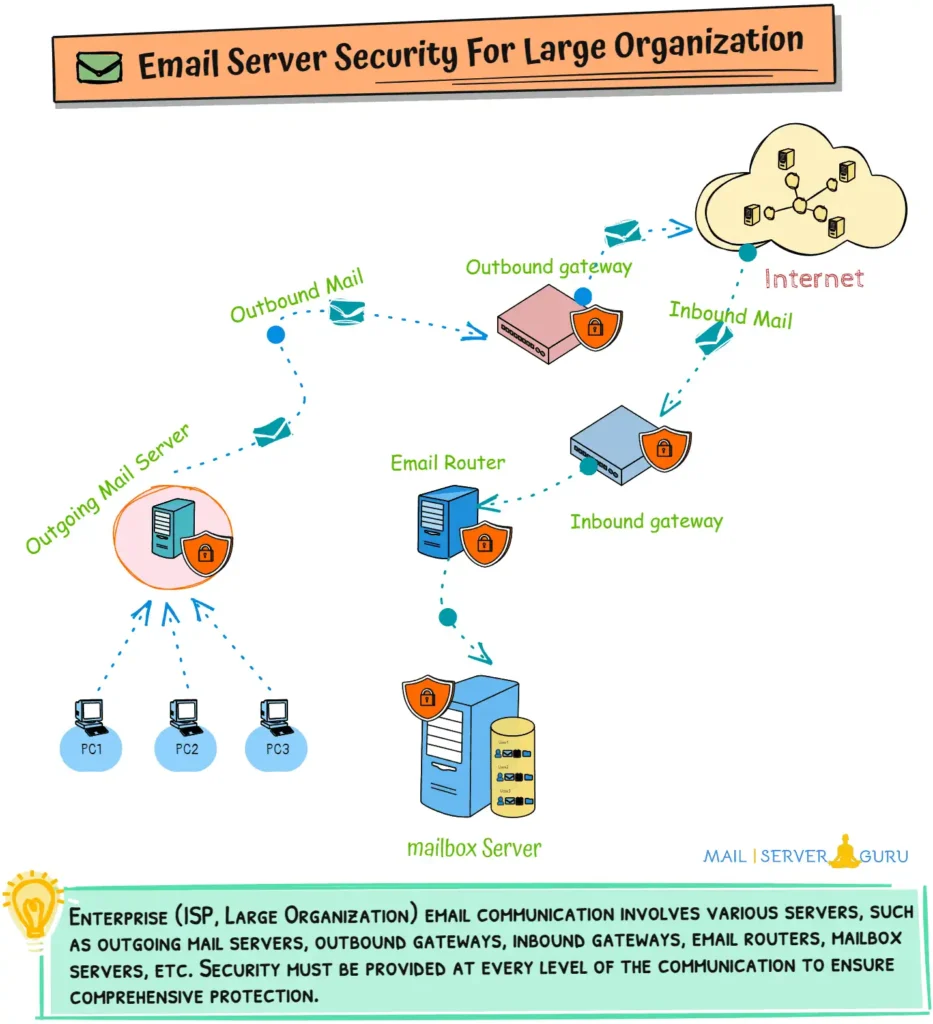
Securing an email server requires a multi-layered defense strategy to mitigate risks at different levels.
Importance of Email Server Security:
Email security from the server level is way more advantageous than client-side security; it provides centralized control and protection for all email communications. Below are the key reasons why server-level security is important:
- Centralized Protection for All Users: Server-level security ensures all users are protected centrally. Clients may not have the expertise or tools to implement adequate security measures independently.
- Centralized Anti-Virus and Anti-Malware Scanning: Servers can scan all incoming and outgoing emails for viruses and malware before they reach the client.
- Global Rate Limiting and Throttling: Servers can limit the number of emails a user or domain sends to prevent email flood.
- Bulk Email Filtering and Quarantine: Servers can filter and quarantine suspicious emails for all users, reducing the risk of malicious emails reaching the inbox.
- Protection Against Email Spoofing and Phishing: Servers can implement protocols like SPF, DKIM, and DMARC to verify the authenticity of incoming emails and prevent spoofing. Clients cannot effectively implement or manage these protocols on their own.
- Centralized Authentication and Access Control: Servers can enforce strong authentication mechanisms (e.g., multi-factor authentication, OAuth) for all users.
- Global Blacklisting and Whitelisting: Servers can maintain global lists of blocked or allowed senders for the entire organization. Clients would need to manage individual lists, leading to inconsistencies.
- Prevention of Data Leakage: Servers can enforce encryption for emails in transit (e.g., TLS). And can implement Data Loss Prevention (DLP) policies to prevent sensitive information from being sent outside the organization. Clients may not consistently enable encryption or can intentionally bypass such policies.
- Centralized Logging and Auditing: Servers can maintain logs of all email activities for auditing and forensic analysis. Clients cannot provide a centralized view of email activities across the organization.
- Reduction of Client-Side Hassles: Server-level security reduces the burden on clients by handling complex tasks like encryption, filtering, and threat detection. Clients may lack the technical knowledge or resources to manage these tasks effectively.
The following are the key reasons for implementing email security at the server level. There are more reasons, like compliance requirements, email traffic monitoring and analysis, automated patching and updates, and enforcement of email policies.
The Layered Approach to Email Security
When email travels from sender to recipient, it passes different layers of communication. It could be multiple server layers or multiple layers of services on a single server. There are specific email protection mechanisms that work on each layer.
A layered security model safeguards each phase, from sending and receiving to storage and user access.
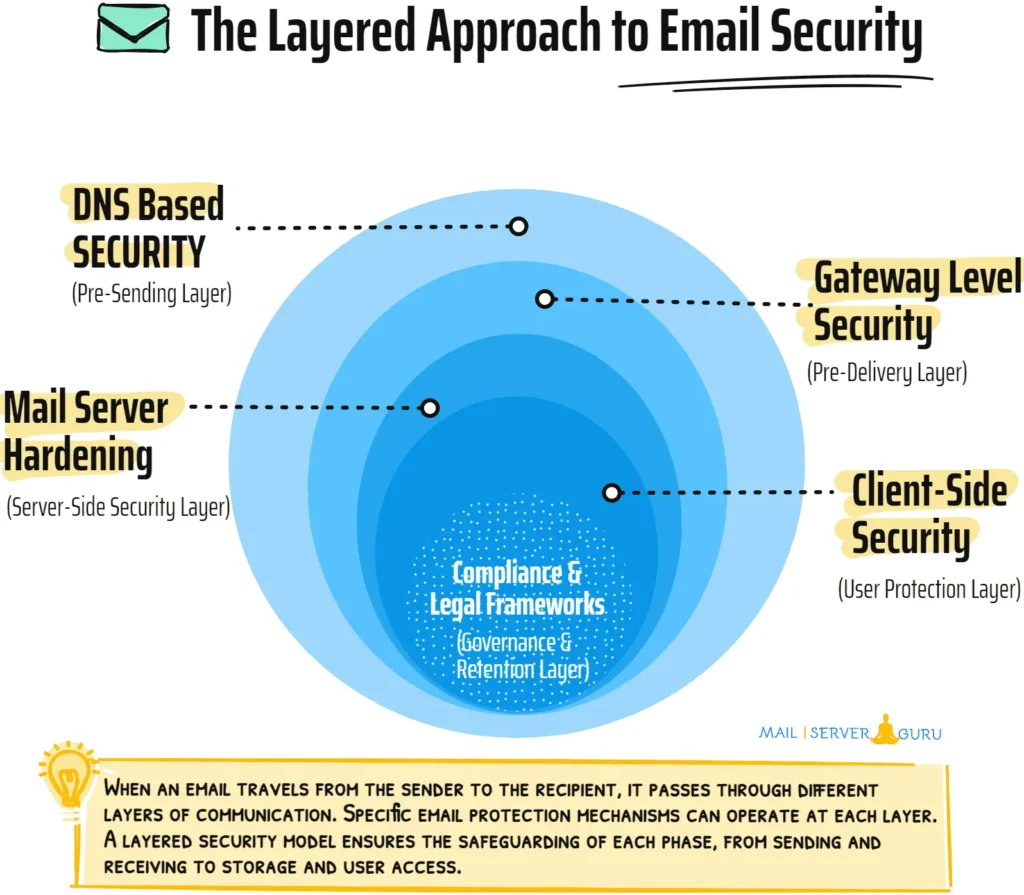
We can divide email security into five essential layers:
- DNS Level Protection – Prevents email spoofing and phishing using SPF, DKIM, DMARC, RBL, and rDNS.
- Gateway Level Protection – Filters spam, malware, and malicious content before emails reach the inbox.
- Mail Server Hardening – Implements encryption, authentication, and access controls to prevent unauthorized access.
- Client-Side Security – Protects end-users from phishing, credential theft, and insecure email configurations.
- Compliance & Legal Frameworks – Ensures adherence to data protection laws and email retention policies.
By securing each layer, administrators can protect their email infrastructure and continue uninterrupted email communication.
This article will discuss the first three layers related to email server security. The remaining two points will be covered in another article.
What is DNS-based Email Security?
DNS-based email security measures are techniques and protocols that leverage the Domain Name System (DNS) to enhance email security and prevent phishing, spam, and other email-based threats.
These measures work by using DNS records to authenticate, verify, and enforce policies for email communication.

[Note]: Any email server can employ DNS-based email securities, but it is recommended that these be implemented on the first contact mail server (Gateway or Mail Exchanger).
Below are the key DNS-based email security measures:
- SPF (Sender Policy Framework): Prevents email spoofing by verifying sender IPs via DNS records. Ensures only authorized servers can send emails for a domain.
- DKIM (DomainKeys Identified Mail): Adds a digital signature to emails for integrity verification. Uses DNS to publish public keys for validation.
- DMARC (Domain-based Message Authentication, Reporting, and Conformance): Combines SPF and DKIM, sets policies for email handling, and provides reports on authentication failures.
- BIMI (Brand Indicators for Message Identification): Displays verified brand logos in emails for trusted communication. Requires DMARC and uses DNS to point to logo files.
- DNSSEC (Domain Name System Security Extensions): Protects DNS records from tampering using cryptographic signatures. Ensures the authenticity of DNS data.
- MTA-STS (Mail Transfer Agent Strict Transport Security): Enforces TLS encryption for secure email transmission. Uses DNS to publish policies for mandatory TLS.
- TLS-RPT (TLS Reporting): Reports on TLS encryption failures for email delivery. Uses DNS to specify where reports should be sent.
- DANE (DNS-Based Authentication of Named Entities): Uses DNSSEC to associate TLS certificates with email servers. Prevents man-in-the-middle attacks by validating server certificates.
- Reverse DNS (rDNS/PTR Records): Verifies that an email server’s IP address matches its domain name. Used to detect and block emails from suspicious or misconfigured servers.
- RBL/DNSBL (Realtime Blackhole Lists/DNS-based Blackhole Lists): Lists of known spam sources or malicious IPs published in DNS. Email servers query these lists to block emails from blacklisted senders.
- DNSWL (DNS Whitelist): Lists trusted IPs or domains known to send legitimate emails. Email servers query DNSWL to allow emails from trusted sources, reducing false positives.
What is Gateway level security?
Applying email security at the gateway level creates a protective layer that filters, scans, and monitors incoming and outgoing emails at the network perimeter before they reach the internal mail server or end users.
It acts as a firewall for email traffic, preventing threats like spam, phishing, malware, ransomware, and data leaks.
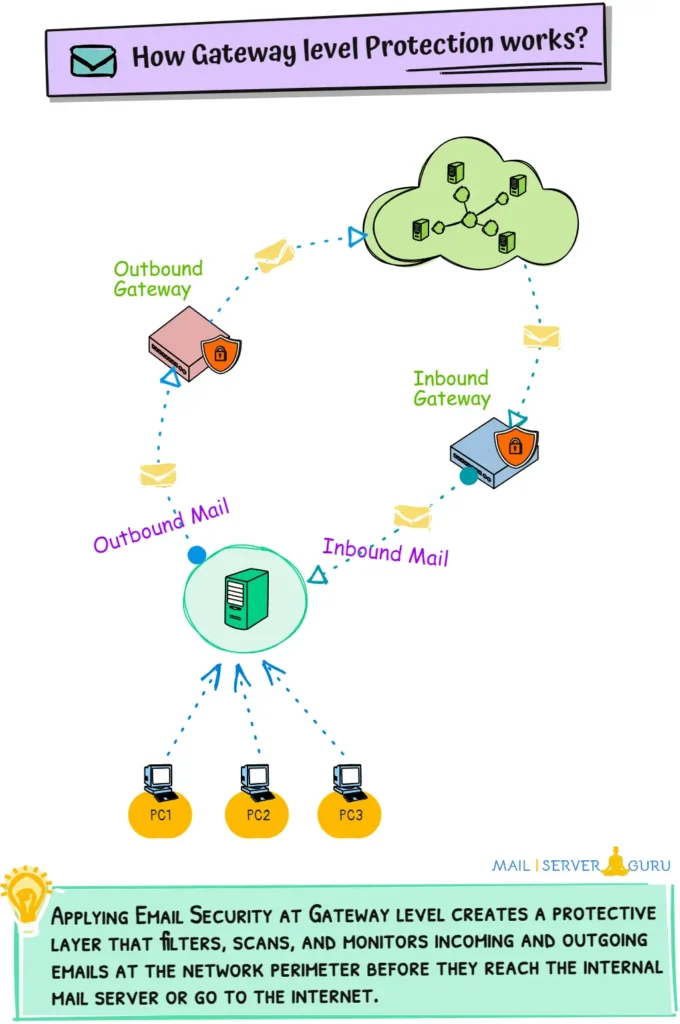
[Note:] A single email security appliance can be enough for a small volume of emails. Separating the inbound and outbound email flow with dedicated security appliances is always recommended.
Below are the Key functions of an Email Security appliance:
- Spam Filtering: Block unwanted emails using content and reputation-based filtering. AI and machine learning help detect advanced spam patterns.
- Malware Protection: Scan attachments for viruses and use sandboxing to detect zero-day threats. URL scanning blocks links to malicious sites.
- Phishing Protection: Analyze email headers and links to detect phishing attempts. Identify and block brand impersonation emails.
- Advanced Threat Protection (ATP): Use behavioral analysis and AI to detect sophisticated attacks. Time-of-click protection verifies URLs when clicked.
- Data Loss Prevention (DLP): Scan emails for sensitive data and enforce encryption. Block or quarantine emails violating DLP policies.
- Email Encryption: Use TLS for secure email transit and end-to-end encryption (e.g., S/MIME) for confidential communication.
- Attachment Security: Block risky file types and use sandboxing or CDR to sanitize attachments. Remove active content like macros.
- Graymail Filtering: Filter low-priority emails like newsletters. Allow users to customize preferences for graymail handling.
- Authentication and Verification: Enforce SPF, DKIM, and DMARC to verify sender legitimacy. Use BIMI to display verified brand logos.
- Quarantine and Reporting: Hold suspicious emails for review and provide threat intelligence reports. Notify users of quarantined emails.
- Anti-Spoofing Measures: Detect display name spoofing and enforce SPF/DKIM/DMARC checks. Prevent impersonation of trusted domains.
- Rate Limiting and Throttling: Limit email volume from single senders to prevent email bombing. Throttle delivery during suspicious activity.
Mail Server Hardening
After DNS and Gateway level Security, the next step is configuring the Mail Server Level Security by hardening the core mail server to protect it from unauthorized access, data leaks, and abuse.
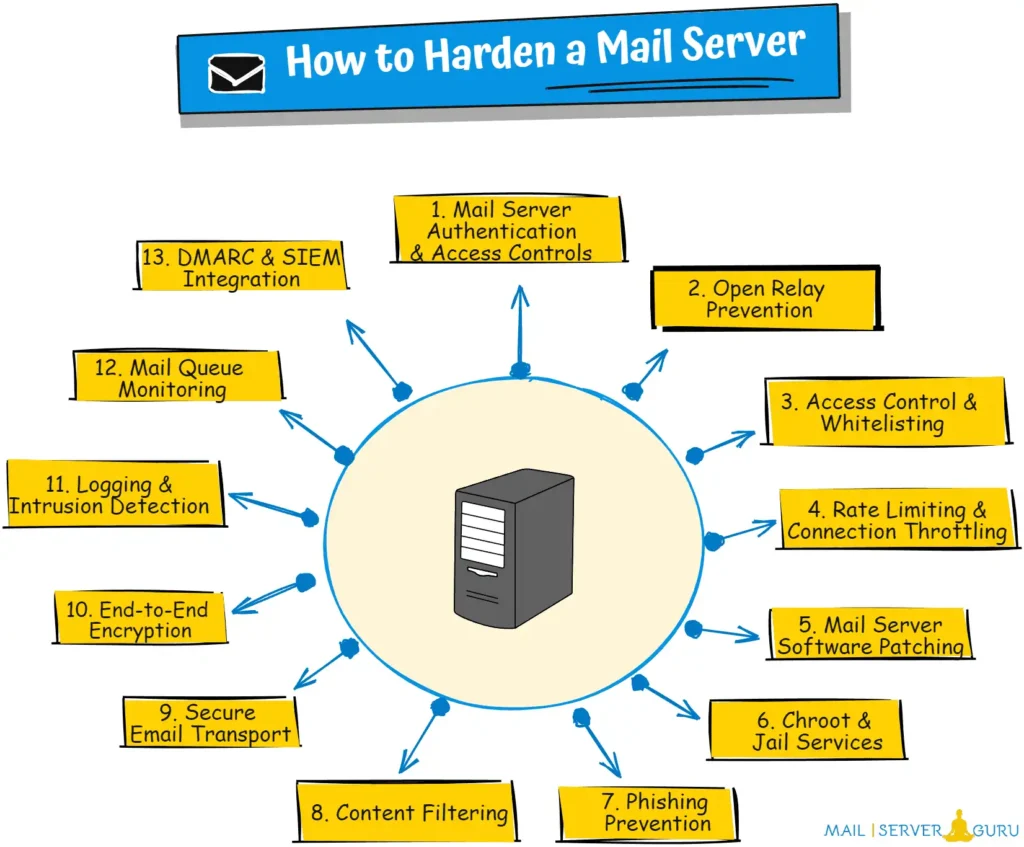
Below is the list of essential Mail Server Security Protections:
- Mail Server Authentication & Access Controls: Enforce SMTP AUTH and Multi-Factor Authentication (MFA) for secure logins. Use TLS encryption for IMAP, POP3, and SMTP connections.
- Open Relay Prevention: Disable unauthenticated mail relaying to prevent spam abuse. Restrict outbound emails to verified users.
- Access Control & Whitelisting: Use ACLs and IP whitelisting to limit SMTP, IMAP, and POP3 access to trusted networks.
- Rate Limiting & Connection Throttling: Restrict login attempts and email sending rates to prevent brute-force attacks and abuse.
- Mail Server Software Patching: Regularly update and patch Email Server software and related softwares. Disable unused mail protocols and restrict admin access.
- Chroot & Jail Services: Run mail server components in chroot or containerized environments to limit damage from potential breaches.
- Phishing Prevention: Implement HELO/EHLO verification and greylisting to filter suspicious senders.
- Content Filtering: Deploy Amavis, Rspamd, or SpamAssassin to block phishing links and spam before delivery. Enforce sender authentication checks.
- Secure Email Transport: Enforce SMTP TLS (STARTTLS, DANE, MTA-STS) to encrypt emails in transit. Require TLS-only communication for trusted partners.
- End-to-End Encryption: Use OpenPGP or S/MIME to encrypt email contents, ensuring data privacy.
- Logging & Intrusion Detection: Monitor logs to detect brute-force attempts and suspicious activity.
- Mail Queue Monitoring: Track outbound email queues to identify spamming or compromised accounts before abuse escalates.
- DMARC & SIEM Integration: Analyze email authentication failures with DMARC reports and integrate logs with SIEM systems for proactive threat monitoring.
Final Note on Email Server Security:
DNS-based protection and Gateway Security measures can be combined and applied to an Internet-facing Mail Server.
For outbound Emails, the Internal Mail Server must be hardened enough if there is no Outbound Email Gateway. If possible, apply all the security measures found at the Email Security Gateway to the Internal Mail Server.
Chapter5:
Mail Server Solutions
In this chapter, we will explore various mail server solutions designed to meet different business requirements.
Email servers can be implemented in different ways to handle specific business needs, and we will introduce various implementations step by step.
We will explain the key concepts of personal, business, and enterprise email servers, as well as unified email solutions and email marketing solutions.
We will cover how these solutions address diverse needs.
understanding these email solutions will help you make informed decisions when setting up an email server for different environments.
Let’s dive right in.
In this section, we are going to discuss the followings:
- #1: Personal Mail Server
- #2: Business Mail Server
- #3: Unified Email Solutions
- #4: Enterprise Email Server
- #5: Self-Hosted Email Solution
- #6: On-Premise vs Cloud mail Server
- #7: Email Hosting Solution
- #8: Email Marketing (Bulk Mailing) Solutions
What is Personal Mail Server?
A personal mail server is a privately hosted system. users can send and receive emails without relying on third-party providers like Gmail or Outlook. It gives full control over email security, privacy, and storage, making it an ideal choice for the users, who needs more control over their communication.
Personal mail server is a popular choice for the people who are concerned about their data privacy, tech enthusiasts knows self-hosting, or professionals who want a custom email domain.
This email solution is popular because, the resource limitation fully managed by the owner.
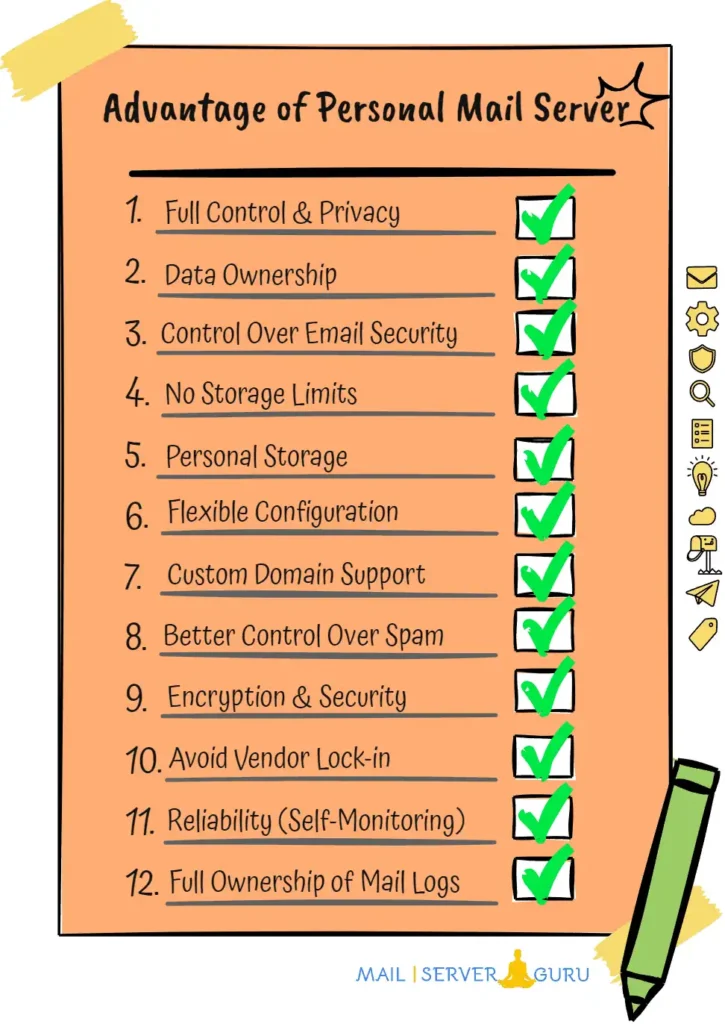
What is Business Mail Server?
A business mail server is a comprehensive email solution. It provides basic email functionality with productivity tools like address book, contacts, calendars, task management, personal storage, etc, with optional collaboration tools like chat, video-conferencing, resource sharing, team management, and document editing.
A business mail server helps organizations maintain their brand image with practical and professional email communication. Business email solutions vary in features, organization size, and requirements; multiple products are listed in the next chapter.
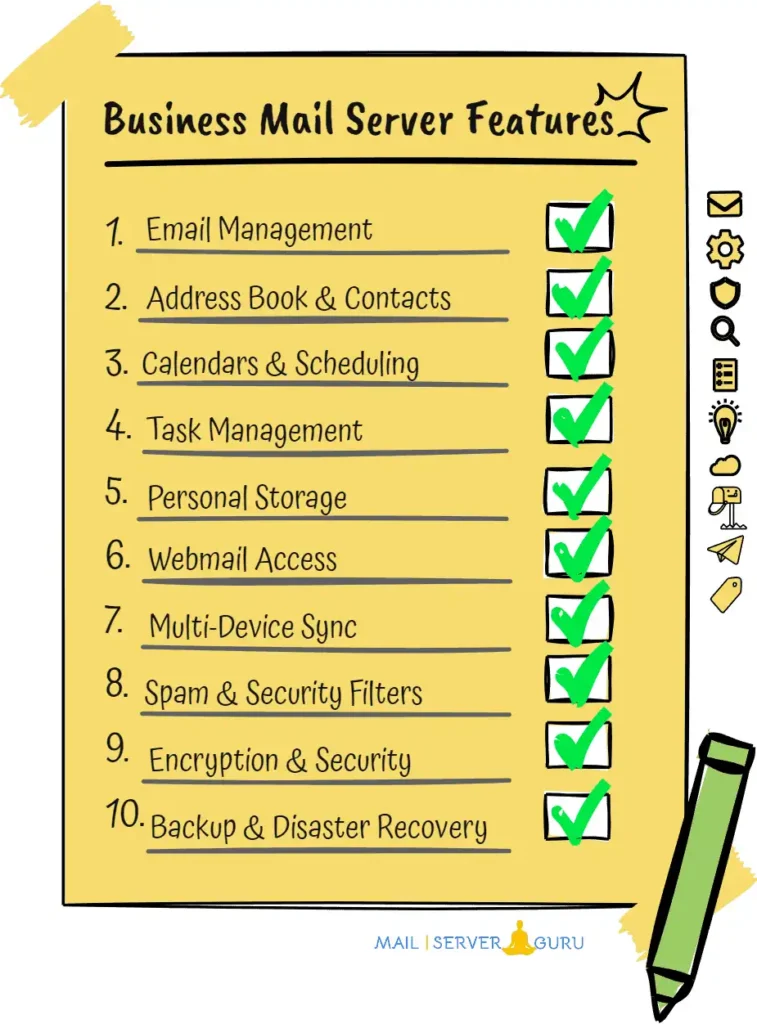
What is Unified Email System?
A unified email solution integrates email, collaboration, and security tools into a single platform.
Instead of using separate services for email hosting, calendars, contacts, chats, video conferencing and file sharing. it combines everything into one system for seamless communication.
Unified email solutions are enterprise-class mail servers with collaboration features. Examples include Outlook 365 and Google Workspace as cloud solutions and Microsoft Exchange, Zimbra Collaboration Suite, IceWarp, BlueMind, Carbonio, etc, as self-hosted solutions.
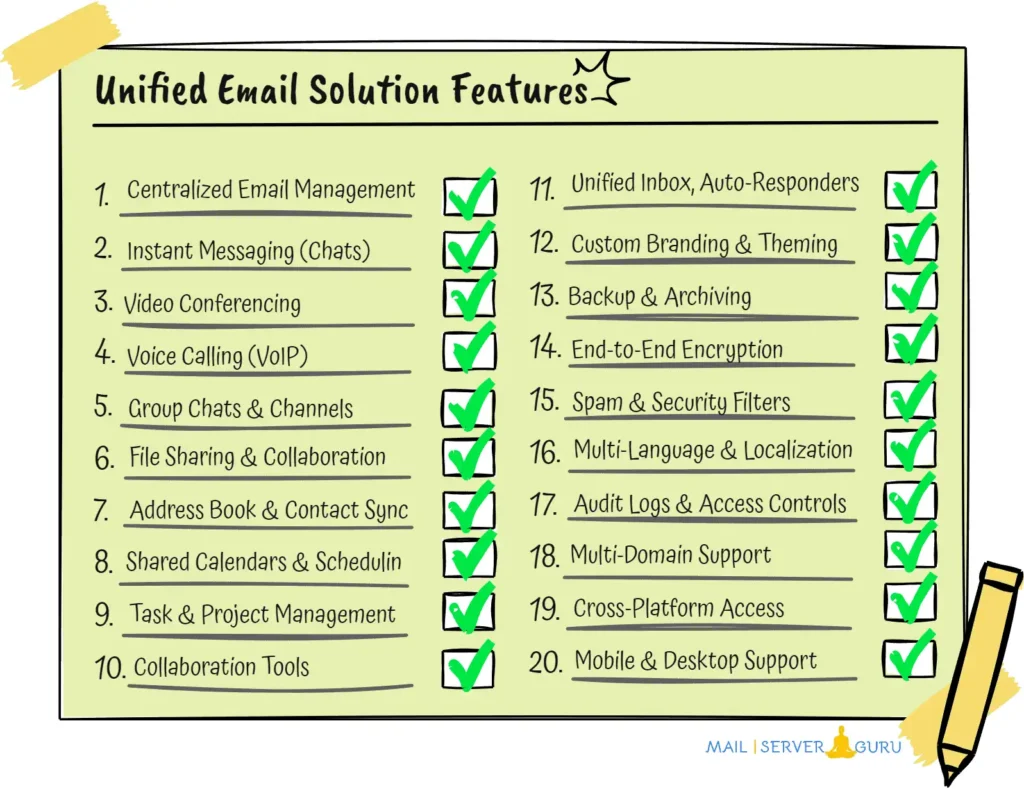
What is Enterprise Mail Server?
An Enterprise Email Server is a powerful, high-performance system designed for large organizations like ISPs, large conglomerates, etc, that handle thousands or millions of emails daily. It is often distributed geographically and offers advanced security and scalability.
Enterprise email servers are integrated solutions where multiple systems collaborate to build a reliable email solution.
Enterprise email server offers email and collaboration features with compliances and seamless integration with enterprise business applications like CRM, ERP, directory services, etc. It provides a central communication hub for many business and business applications.

What is Self-Hosted Email Server?
A self-hosted email server is a secure and independent email solution, where individuals or organizations set up and manage their own mail server to avoid third-party services.
This approach provides full control over email storage, security, and customization. It can be set up on a local server or a remote VPS, offering flexibility on cost and management.
Self-hosted email servers are ideal for individuals and small organizations with budget constraint. Key benefits include complete control over emails, data privacy and no vendor lock-in or recurring fees are involved.
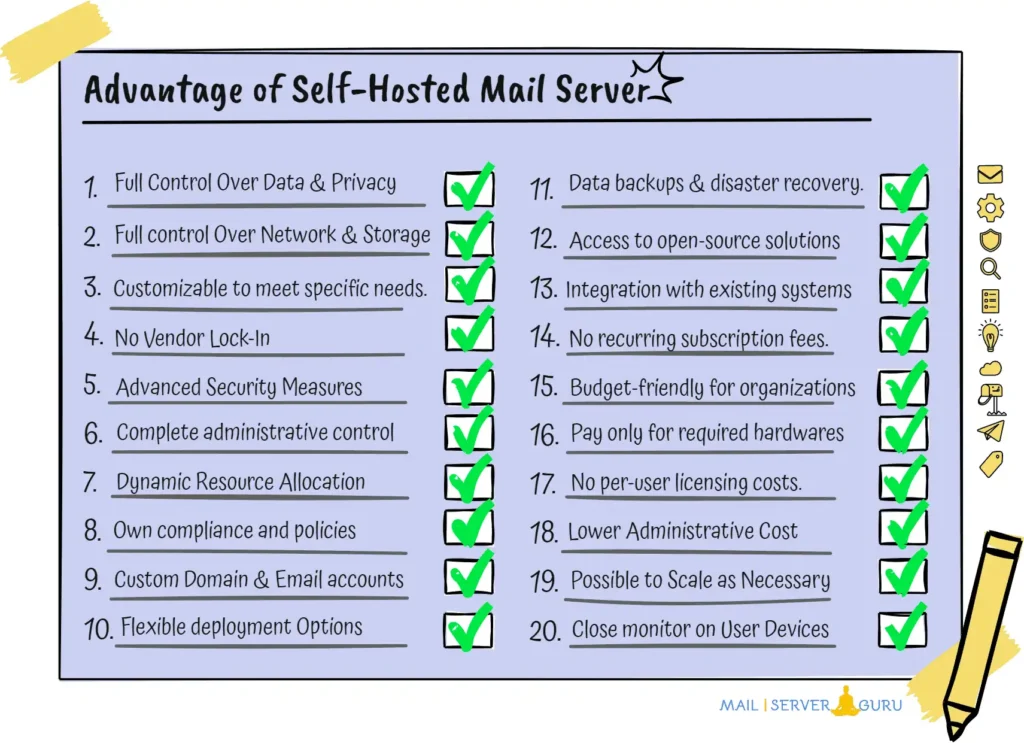
On-Premise vs Cloud Mail Server
What is an On-Premise Mail Server?
An on-premise mail server is a self-hosted email system that runs on a company’s infrastructure instead of using cloud providers. It gives businesses complete control over data privacy, security, and customization.
Organizations like enterprises, government agencies, and financial firms use on-premise mail servers for data ownership, advanced security policies, and integration with internal IT systems (e.g., Active Directory, CRM).
An on-premise solution requires higher setup and maintenance costs for ongoing security management and hardware upgrades when email traffic grows.

What is a Cloud Mail Server?
A cloud mail server is a remotely hosted email server managed by a cloud provider, offering a simplified solution to avoid the complexities of maintaining an on-premise or self-hosted server. It provides scalable, reliable email hosting without the need for in-house infrastructure.
It provides easy setup, high uptime, secure email storage, and automatic backups without maintenance.
However, they come with subscription fees, privacy concerns, and limited customization. These services are ideal for businesses, remote teams, and non-technical users seeking hassle-free, managed email solutions.
What is Email Hosting Solution?
An email hosting server is a special kind of mail server configured to allow customers to host their emails by themselves. Users can create and manage their own email accounts using their domain name (e.g., your@domain.com). These servers can be shared, VPS-based, or dedicated, providing different levels of control and performance.
Email hosting servers are operated by special software called web hosting panels or control panels. In each control panel, mail server software is built-in, which handles the email operations.
A control panel provides a user-friendly interface for configuring mail accounts, domains, spam filters, and security settings without manual command-line work. ISPConfig, cPanel, Plesk, and CyberPanel are the most popular control panels.
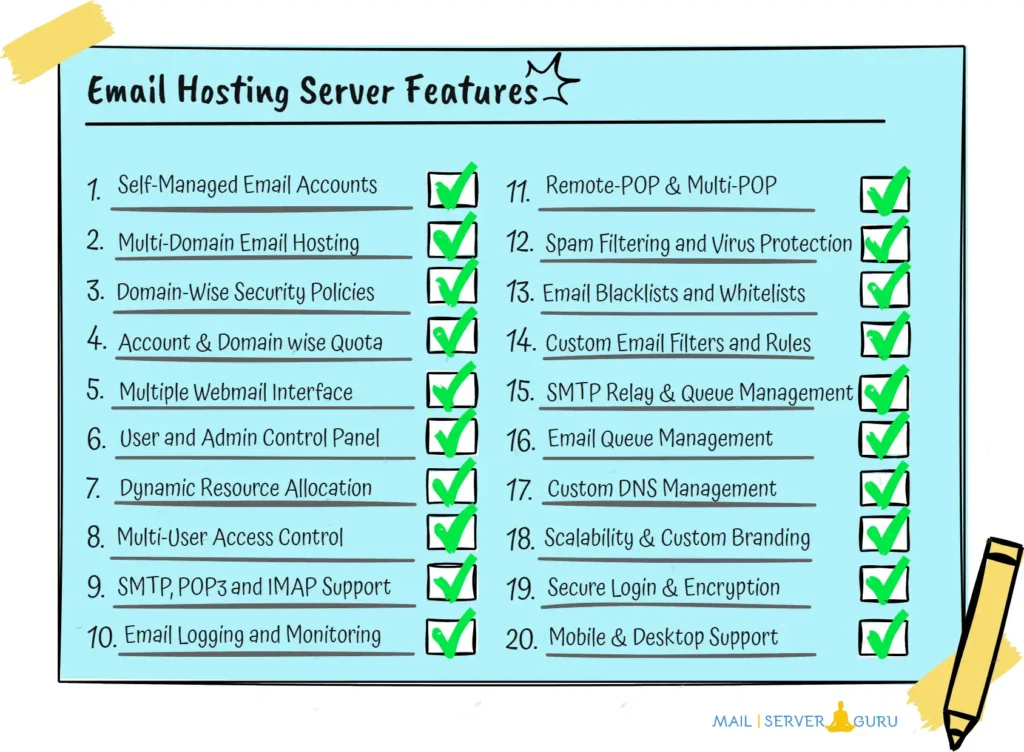
What is Email Marketing System?
An Email Marketing System is a special implementation of a mail server. It is not like a regular mail server. It sends bulk emails for newsletters, promotional campaigns, and automated email sequences. These servers focus on engaging and converting recipients rather than handling transactional emails.
The email marketing system integrates two pieces of software. First is the email marketing application, which is like Outlook and handles email marketing operations. The second is the SMTP server or MTA. In the next section, we discussed various lightweight Linux-based mail servers that can perform as SMTP servers.
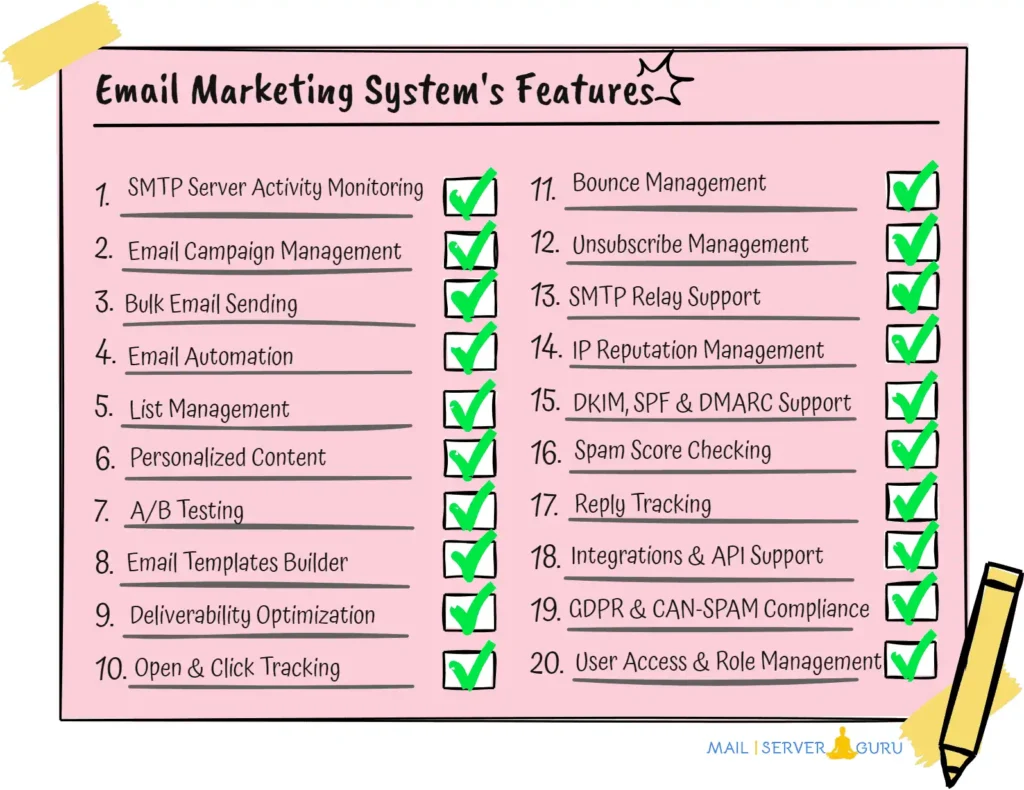
Chapter6:
Mail Server Examples
In this chapter, we will introduce various mail server software’s for both Windows and Linux environments.
There are a wider range of mail server products available on Linux platform than Windows. we will cover key software solutions for both platforms.
We will showcase different types of mail servers, like, simple mail servers, business mail server, email collaboration software, enterprize softwares and lightweight SMTP systems.
We have categorized the solutions and provided a short description with each product.
Let’s dive right in!
In this section, we are going to discuss the followings:
- #1: Windows mail servers.
- #2: Linux Mail Servers.
- #3: Linux eMail and Collaboration Servers.
- #4: Linux Lightweight Mail Servers.
Windows Mail Servers
The mail server software listed below has been carefully selected. These renowned solutions have been widely used in the industry for a long time.
More Windows mail servers are available on the market, but they often lack of features and are not in active maintenance.

- hMailServer: Open-source and lightweight mail server, Supports SMTP, POP3, IMAP, and spam filtering. Ideal for small to medium businesses.
- MailEnable: Offers free (Standard Edition) and paid (Professional/Enterprise) versions. Supports webmail, calendaring, and collaboration. Designed for small to medium businesses.
- SmarterMail: Commercial email server with a free version available. Offers email, calendaring, and collaboration tools. Scalable for hosting providers and businesses.
- MDaemon: A robust Windows-based email server. Includes email, calendaring, and collaboration features. Suitable for small to medium businesses.
- Axigen: commercial email server with a free version. Includes email, calendaring, task management, and mobile synchronization. ideal for small businesses and enterprises.
- IceWarp: Commercial Windows-based email and collaboration server. Includes email, chat, and video conferencing. Scalable for small businesses to enterprises.
- Kerio Connect: A Commercial Windows-based email server with collaboration tools. Offers email, calendaring, and mobile synchronization. Suitable for small to medium businesses.
- Xeams: Self-hosted email server with a focus on spam filtering and security. Commercial and free version available. Supports SMTP, POP3, IMAP, and email archiving. Ideal for small businesses and individuals seeking a lightweight, secure email solution.
- SurgeMail: A high-performance email server for Windows. Free and Commercial version available. designed for hosting providers and enterprises, offering robust scalability and advanced security features.
- RaidenMAILD: A lightweight commercial mail server for small businesses. Supports multiple email accounts, SMTP, POP3, and IMAP, with an admin interface. good for Small businesses with basic email hosting needs.
- Microsoft Exchange Server: A full-featured collaboration suite with email, calendaring, and task management. Designed for enterprise environments.
Linux Mail Servers
There are many mail server products available for Linux. Below are some of the well-known projects.
Linux mail servers can be categorized into various types: some are basic, and some offer more features. Most Linux mail servers are scalable and designed to support large organizations.

- Apache James: An open-source mail server written in Java. Supports SMTP, POP3, and IMAP. often used for testing and development environments.
- Axigen: A commercial mail server with a free version for limited use. Offers email, calendaring, and collaboration features, known for its security and scalability.
- Citadel: An open-source mail server with basic groupware features, supports email, calendars, and chat. easy to set up and manage for small to medium organizations.
- CommuniGate Pro: A commercial mail server with high scalability and reliability. supports email, VoIP, and collaboration tools. used by enterprises and service providers.
- Exim: A free and open-source mail transfer agent (MTA). widely used on Unix-like systems. known for its flexibility and extensive configuration options.
- Poste.io: A commercial mail server with a free tier. focuses on simplicity and security. includes email, calendars, and webmail in a single Docker container.
- Postfix: A free and open-source mail transfer agent (MTA). designed for security and ease of configuration. widely used as a replacement for Sendmail.
- Qmail: A secure and open-source mail transfer agent (MTA). known for its modular design and security features. less actively maintained but still in use.
- Sendmail: One of the oldest and most widely used mail transfer agents (MTA). open-source and highly configurable. often replaced by Postfix or Exim in modern setups.
- Stalwart Mail Server: A modern open-source mail server. designed for security, scalability, and ease of use. supports JMAP, IMAP, and SMTP protocols.
- Zentyal: An open-source mail server and network gateway. includes email, DNS, firewall, and more. designed for small to medium-sized businesses.
- Modoboa: An all-in-one mail server solution that includes a web-based management interface, spam filtering, and webmail. It supports multiple domains and integrates easily with Postfix and Dovecot.
- iRedMail: Open-source all-in-one mail server solution. integrates Postfix, Dovecot, and SpamAssassin for a complete email system with webmail and security features.
Linux eMail and Collaboration Servers
Linux email and collaboration servers provide comprehensive solutions for businesses to manage communication, scheduling, and collaboration. These platforms offer email services and integrate calendars, task management, document sharing, etc.
Below are some of the most well-known Linux-based email and collaboration platforms (open-source and commercial solutions).
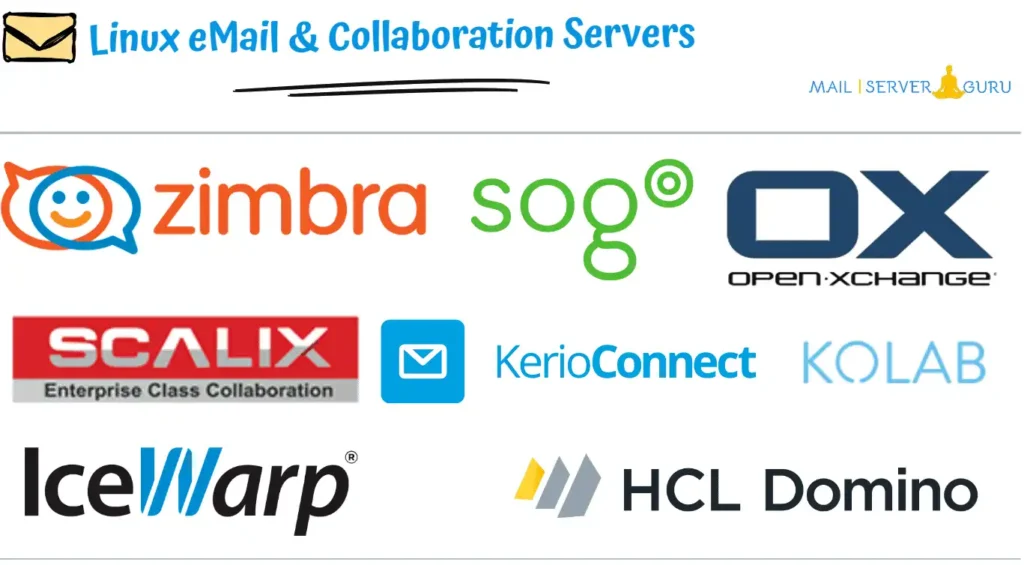
- Scalix: A commercial collaboration platform based on open-source technology. offers email, calendaring, and task management. integrates with Microsoft Outlook.
- Zimbra: A commercial collaboration platform with an open-source edition. provides email, calendars, contacts, and file sharing. known for its modern web interface.
- HCL Domino: A commercial collaboration platform formerly known as IBM Notes. offers email, applications, and workflow automation. targets enterprise environments.
- IceWarp Mail Server: A commercial collaboration platform with email, chat, and video conferencing. focuses on ease of use and scalability. suitable for businesses of all sizes.
- Kerio Connect: A commercial collaboration platform with email, calendars, and task management. integrates with MS Outlook and mobile devices. best for small businesses.
- Open-Xchange: A commercial collaboration platform with an open-source edition. provides email, calendars, and document editing, integrates with third-party apps.
- Kolab: An open-source collaboration platform with email, calendars, and file sharing. designed for privacy and security, suitable for businesses and governments.
- SOGo: An open-source collaboration platform with email, calendars, and contacts. supports various email clients. focuses on simplicity and scalability.
Linux Lightweight Mail Servers
Below are some of the most popular lightweight mail servers available for Linux. They offer efficient, flexible, and minimalistic solutions for handling email services, particularly in smaller or specialized environments.
These servers can also be used as SMTP for sending bulk emails, making them ideal for forming a self-hosted email marketing solution.
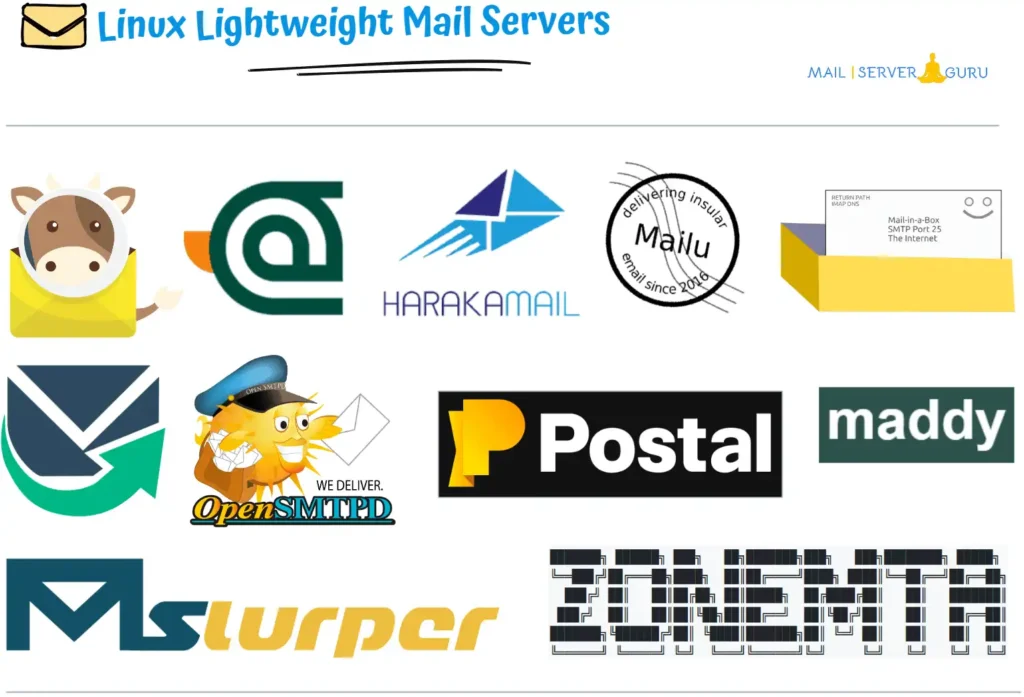
- WildDuck: A modern mail server software for IMAP and POP3. scalable, Unicode-first, and API-controlled. To create a complete mail server, bundle it with Haraka and ZoneMTA.
- Haraka: A modern, high performance, flexible SMTP server. Haraka is an open source SMTP server written in Node.js.
- ZoneMTA: Provides granular control over routing different messages. It packed with features more common to commercial software, ie. message rewriting, IP warm-up or HTTP API for posting messages.
- Mailcow: An open-source SMTP server and mail server suite. Docker-based and easy to deploy. includes spam filtering, antivirus, and webmail.
- Mailu: An open-source SMTP server and mail server suite. packaged as Docker containers for easy deployment. includes spam filtering and webmail.
- Postal: An open-source SMTP server designed for sending and receiving transactional emails. focuses on scalability and ease of management, ideal for developers.
- Mail-in-a-Box: An open-source SMTP server and all-in-one mail server solution. designed for simplicity and privacy, includes spam filtering and webmail.
- OpenSMTPD: A secure and open-source SMTP server from the OpenBSD project. focuses on simplicity, security, and ease of use. suitable for both small and large setups.
- Mailpit: A lightweight SMTP server designed for email testing and development. captures and displays emails in a web interface. ideal for debugging email workflows.
- Maddy: A modern and lightweight mail server that aims to be a single-binary alternative to Postfix, Dovecot, and OpenSMTPD. It focuses on simplicity, security, and ease of deployment.
- MailSlurper: A small, portable SMTP server for testing and development. captures emails and provides a web interface for viewing them, ideal for debugging email workflows.
This is it !!
Here, we explained different types of mail servers and their functions with examples and illustrations and provided a step-by-step approach to learn each concept. I hope this guide will help you easily understand Email Servers and related concepts.
Now, we want to hear from you
Did we miss anything? Are any of the steps unclear and need further explanation? If you want us to cover any other tutorials, please let us know by leaving a comment below.
Your feedback is very important. It helps us to improve and provide better content.
Thanks👍


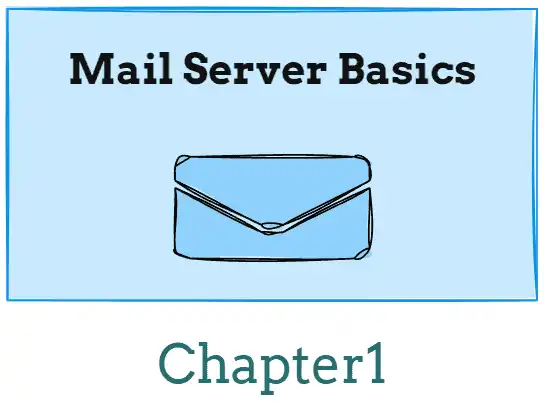
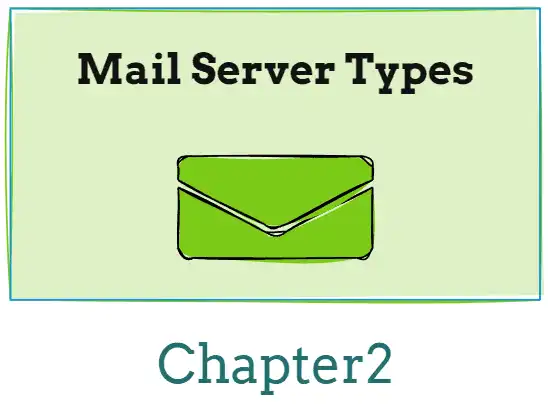
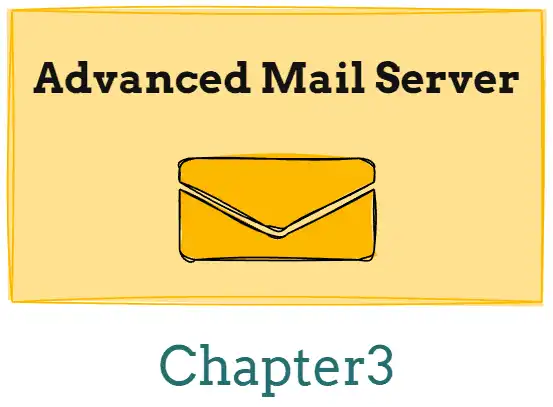
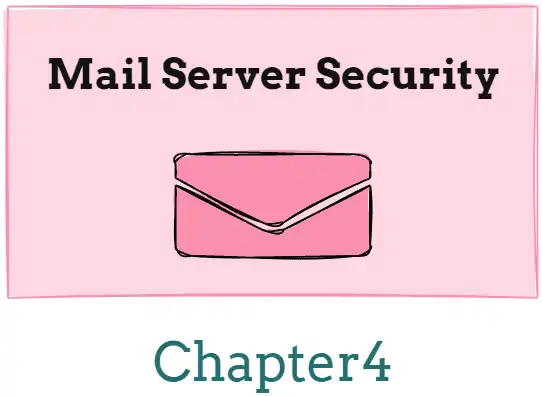
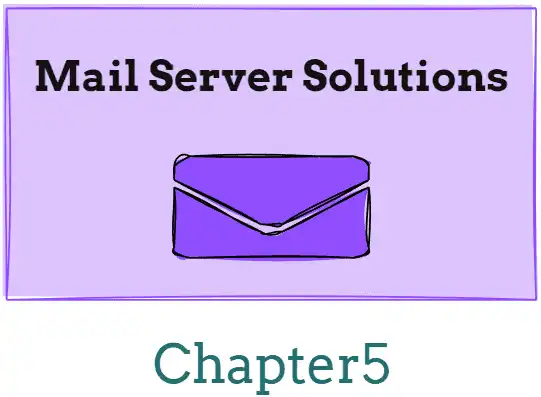
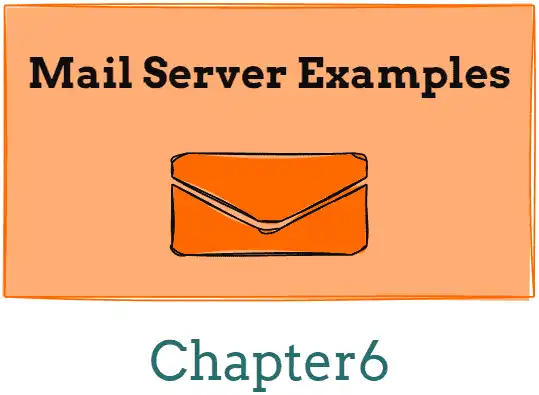
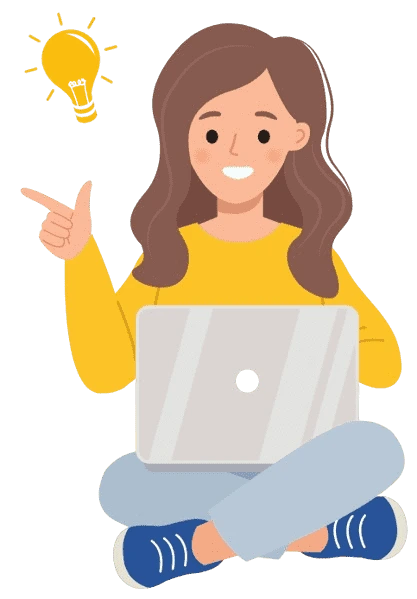
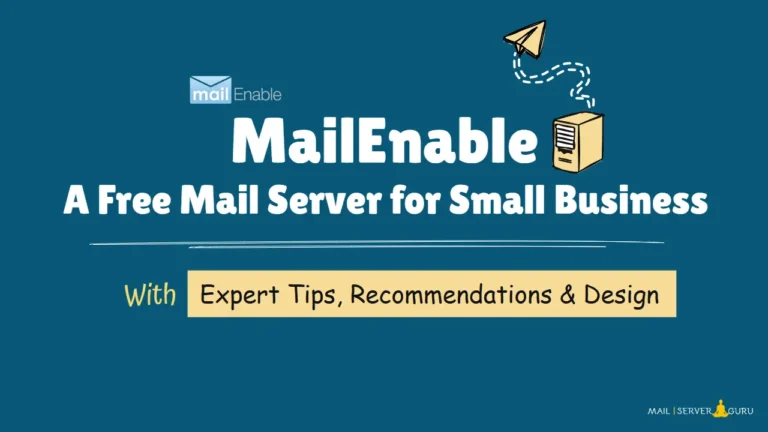
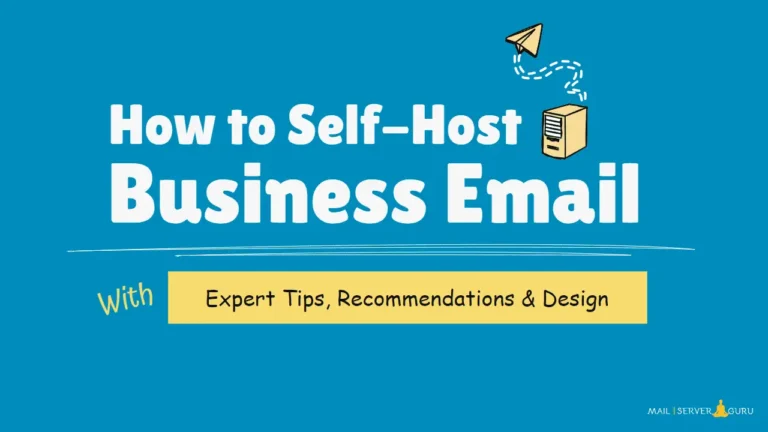
![This is the Featured Image of the article named, Incoming and Outgoing Mail Server: Detailed Guide [2025].](https://mailserverguru.com/wp-content/uploads/2025/04/incoming-outgoing-mail-server-featured-image-768x432.webp)